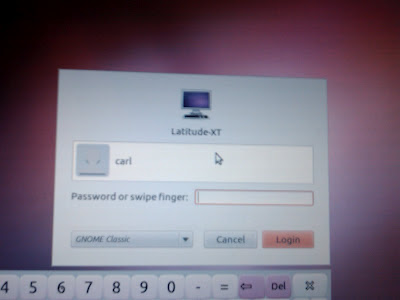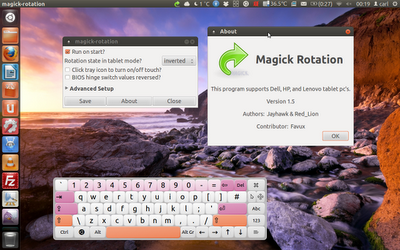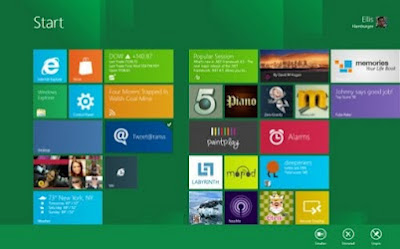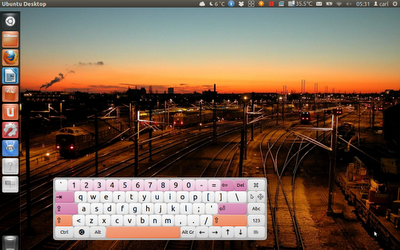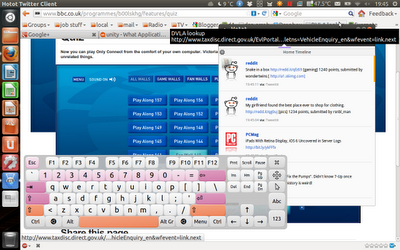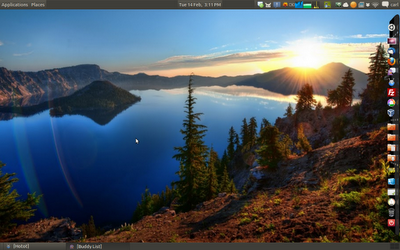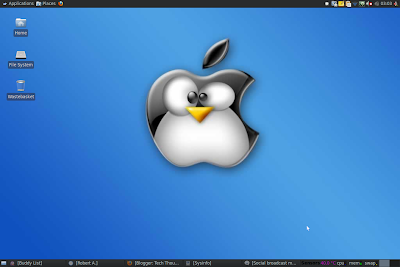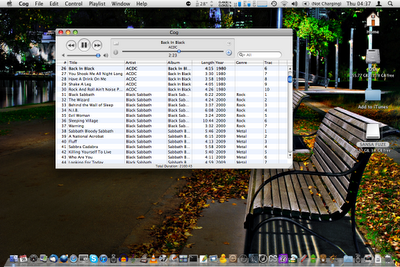Having had
audio problems on OSX on my
Tibook, I decided to reinstall, so I thought I might aswell install Linux alongside it since I'm starting from a fresh hard drive. The only PowerPC 'buntu version I could find was Ubuntu 10.0.4 LTS, which is
downloadable here. First I wiped the hard drive with Disk Utility during the Leopard install, and split the 60GB drive so that 13GB of blank space was left at the end of the drive. Once I'd set up OSX, I installed Ubuntu using the livecd. During install I let Ubuntu use the largest continuous free space and left it to it. Ubuntu automatically installs the yaboot bootloader which allows you to boot into either OSX (press
x) or Linux (press
l) on each boot, although it auto-loads Linux by default. To change this you need to edit /etc/yaboot.conf and add
defaultos=macos to the list of boot options. Save the file, then do
sudo ybin -v. Amusingly, in the output, it blesses the drive with 'holy penguin pee!'
 Hardware
Hardware
Almost all the hardware works correctly 'out-the-box' including sound and reasonable basic graphics output apart from the onboard wireless, which cannot seem to connect properly to my routers. However, even in OSX, the onboard wireless has worked pretty poorly and I have been using a Buffalo PCMCIA card which works straightaway on OSX (unlike Ralink cards) and works on Ubuntu once the right driver is installed using the Hardware Drivers tool. One thing that's slightly different is in Ubuntu you hold Fn to get the screen brightness and volume controls, while in OSX you use it to get the F keys. Also of course, in OSX the Apple key is used instead of Control for copy and paste etc. Also the Powerbook only has one trackpad button, so I had to Google to find out that F12 is used for right-click, although I use a USB mouse most of the time.
Software
I decided to try a lighter desktop than Gnome since the Powerbook is only 1Ghz with 1GB of RAM. I tried Lubuntu's LXDE desktop first but i found it not quite as easy to use as XFCE, so I then installed the
xubuntu-desktop package instead. Software wise the only apps that I miss are Hotot Twitter client, Dropbox and the browser flash plugin all of which have no PowerPC versions in Linux. There is gnash alternative for flash but it seems to beslower and even more resource hungry. Youtube sort of works though it complains of another plugin missing, and prompts me to upgrade to Flash 10 for 'better performance' Alternatively I can download them with Downloadhelper addon for Firefox or watch them in Minitube. I shall have to scout round for a good Twitter client for it. Also another slight annoyance is when I try to mount the Leopard HFS+ filesystem, I can only read some of the directories, others say I don't have permission or just don't open at all. What is nice on Linux though is having Deluge torrent client/server (which I think is only on OSX through macports), UbuntuOne and Tomboy Notes (not available on PowerPC OSX).
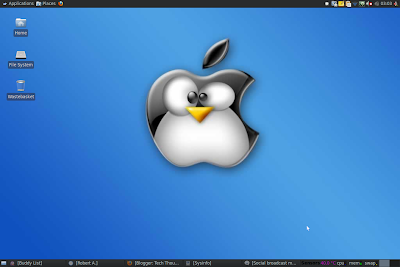
Overall Ubuntu/Xubuntu works fairly well on the Powerbook and I shall keep it on there for general use, though I might see if I can coax some better graphical performance, hopefully.
Update 31/12/12
I've found an alternative Twitter client, Turpial, and though not as nice as Hotot it's still a reasonable client. In fact I wish at least one of them was available on PowerPC OSX, since many have disappeared in the authpocalypse and I can't find a working free Twitter client (with a gui at least) for PPC Mac.