Sunday, 30 December 2012
Even as 2012 Ends, My Powerbook G4 Is Still Useful!
I have recently upgraded the RAM in my 1ghz TiBook to 1GB from 512MB, it makes so much difference to the performance of both OSX Leopard and Xubuntu 12.04. I'm using it more than my main laptop (a Dell Latitude D430) at the moment as I prefer the larger, nicer, screen and keyboard of the TiBook, though I often end use my tablet for YouTube. The Tibook is fine for general browsing (Facebook, G+, Twitter web etc) using TenFourFox, but YouTube is a bit heavy going for it. I also find the Powerbook's DVD/CDRW drive useful (My D430 does not have one) for ripping CDs (Yes people do still have those) with X Lossless Decoder which is a very nice ripper similar to Exact Audio Copy on Windows. I can't decide which I prefer using on my TiBook, Linux or OSX, as they both work well, OSX still has (an old version of) Flash but at least on PowerPC Linux there are proper free Twitter clients like Turpial though Twidget on OSX is useful for quick tweets. Anyway. all the best for the new year, see you on the other side!
Thursday, 29 November 2012
Hands-On With Splashtop Desktop Streamer For Ubuntu
Splashtop Streamer is a remote desktop set of tools allowing you to access your Windows, OSX and now Linux desktops on mobile devices over the Internet . It's easier to setup than using VNC over the net, it streams the audio output to the client app and also has the advantage of being encrypted with SSL and 256-bit AES encryption.
There are apps for Android and iOS that are ideal for large screen phones or tablets and you can download the Ubuntu package here, in either 64bit or 32 bit versions. Once that's installed and up and running, sign up for an account on the mobile app, or sign in if you already have an account, and you should be able to access the Ubuntu machine.
The Ubuntu application is a little basic but apparently there are various commandline tweaks not in the other platforms, and it's also 15% quicker than the Windows and Mac versions. One thing I'd like is I wish the application would run in the background rather than having to minimize the small login window. The Android app works pretty well on my Scroll Engage tablet, though I haven't yet got used to all the various gestures you can use.
Overall Splashtop is quite a useful tool for remotely administering an Ubuntu desktop or server and I'm quite pleased with it, though it would be nice to have a desktop client app for Ubuntu aswell as the iOS and Android ones.
Tuesday, 27 November 2012
How To Enable Facebook Integration In Firefox 17
Firefox 17 has a hidden setting that enables Facebook integration in the Toolbar, and you can enable it in a few easy steps
1. In the address bar of Firefox enter "about:config"
2. Click "I'll be careful.."
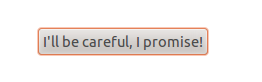
3. Double-click to turn the Social.enabled setting from False to True. You can also disable the sidebar if you're not keen on it, this can also be enabled and disabled from the little Facebook icon in the toolbar as can desktop notifications.
And you're done!
1. In the address bar of Firefox enter "about:config"
2. Click "I'll be careful.."
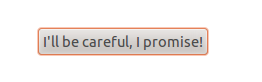
3. Double-click to turn the Social.enabled setting from False to True. You can also disable the sidebar if you're not keen on it, this can also be enabled and disabled from the little Facebook icon in the toolbar as can desktop notifications.
And you're done!
Saturday, 10 November 2012
Review: Scroll Engage 8" Budget Android Tablet
I looked around for a long time to find a budget Android tablet with reasonable specs for my birthday. It had to have the ability to use Google Play without too much hassle, have a reasonable screen resolution and size, 1GB RAM, 8GB or more internal storage and have a 1Ghz or higher CPU and cost no more than £130. Any less RAM or CPU would be too sluggish for my requirements. After a reading a lot of reviews and comparing lots of cheap Chinese tablets I discovered the Scroll Engage by Storage Options. It provides all my requirements and more. It has a 1.2Ghz Cortex A8 processor, dual core Mali-400 graphics processor, 8 inch capacitive screen at 1024x768 and 1GB RAM and the MicroSD card slot can take a card up to 32GB.
Unboxing
The Engage was packed and presented quite nicely, with protective films over the screen and rear. In the box there's a little manual, a Micro-USB to USB socket cable for attaching USB dongles etc, a 5V charger, cheap earphones, and a micro USB cable for connecting the device to a computer.
Build Quality
The Engage feels quite solid and has a metal back to it. In landscape mode on it's right hand edge there's a hardware power/standby button, 3.5mm headphone socket, microUSB, Mini HDMI, power and MicroSD card slot. I have bought a 16GB Class 10 card for storage of music, photos and videos. The only thing I'd criticise here is the positioning of the speaker on the back of the device, which is very quiet, and is muffled if you use the device flat on a desk or bed. I recommend SpeakerBoost app to get the volume louder.
Performance
The Engage feels fairly smooth as you can see from my video and unlike in another review I might mention, Apple's website loads perfectly fine! At least it does in Firefox, which works very well on the device. The viewing angles of the screen aren't brilliant but not bad for a cheap device and it is nice and bright. However you have to be patient with budget tablets like this, I get a fair few 'not responding' messages on some of the heavier apps, just be patient!
Apps
By default the Engage comes with a reasonable selection of apps, including a couple of interesting additions like Evernote. SlideME and ScrollApps are used by default for installing apps and Google Play is not mentioned at all in the manuals etc for legal reasons, but it is accessible using the Play widget and so far I've had no trouble installing apps, with only the occasional app not being compatible, and I really have installed a lot of apps! For some reason on some apps like Google+, the top edge of the app is not tappable, so I've had trouble Plussing posts and adding people to Circles on it probably since the Scroll is not an official Google authorised device so isn't quite compatible. Other than that I have had no real problems with the device.
Update: One of the best things you can do is install Apex Launcher, which works nicely on the device, and straight away gives you a Play shortcut!
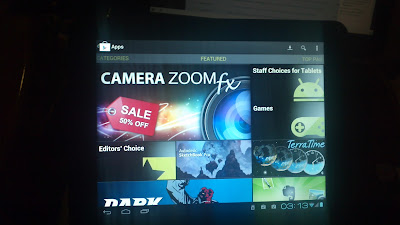
Rating:
Price/Performance: 9/10
Good value for the money - a reasonably performing tablet for £100!
Build Quality: 6/10
Generally seems fairly durable.
Screen: 5/10
Viewing angles not amazing but generally fine for the price. It's also much brighter than I expected.
Conclusion
Overall I'm rather pleased with the Scroll Engage, and I think it's good value for money. At nearly half the price of the Google Nexus 7, don't expect it to be as powerful but it's still quite capable of handling the usual YouTube, Facebook, video playing etc. One thing that it has that the Nexus hasn't got is the MicroSD card slot.So if you're after a tablet for under a 100 quid the Scroll Engage is pretty good choice. It's also worth considering the bigger Scroll models for a little bit more cash.
Wednesday, 24 October 2012
Beginners Guide: How To Rip a DVD In HandBrake on Ubuntu
Handbrake is probably one of the most well known cross-platform DVD rippers, it runs on Linux, Windows and OSX. On Ubuntu I find it's best to install from the official PPA.
1. Insert the DVD movie.
2. Open HandBrake.
3. Select Source...
4. Select the DVD on the left hand pane, as shown:
5. Wait for HandBrake to scan the DVD, a preview should appear. The default settings are fairly sensible in Handbrake, but you can check and adjust when needed. Press Start when ready...
6. ..and then wait while Handbrake rips the DVD...
7. Finally the DVD should be ripped and ready to play (only for personal use of course). Close Handbrake and enjoy your freshly ripped movie.
1. Insert the DVD movie.
2. Open HandBrake.
3. Select Source...
4. Select the DVD on the left hand pane, as shown:
5. Wait for HandBrake to scan the DVD, a preview should appear. The default settings are fairly sensible in Handbrake, but you can check and adjust when needed. Press Start when ready...
6. ..and then wait while Handbrake rips the DVD...
7. Finally the DVD should be ripped and ready to play (only for personal use of course). Close Handbrake and enjoy your freshly ripped movie.
Thursday, 18 October 2012
Ubuntu 12.10 Released
Ubuntu 12.10 has been released and you can download it here. Most of the changes might not be much of interest to those who don't use Unity, I use Cinnamon 2D desktop. I also like the new Remote Desktop function built into the login. Also perhaps the online accounts settings is quite interesting, though I still prefer Pidgin over Empathy. OMG!Ubuntu have done a nice little roundup of what's new in this video and their "10 Things To Do After Installing Ubuntu" article. I'd also recommend Linux Candy's 12 Things To Do After Installing Ubuntu 12.10, which is even more comprehensive!
Tuesday, 11 September 2012
Motorola Atrix Work and Play Kit Unboxing and Review
I've just set up my Motorola Atrix "Work and Play" Dock otherwise known as the Multimedia Dock. It has a Bluetooth keyboard and mouse, remote, a mini HDMI port, and 3 USB ports on the rear, and is powered by an 18W PSU. See more photos here.
I found the Entertainment Centre to be pretty smooth. Press space on the keyboard and it plays your music while you browse your photos. Videos on the phone play perfectly too. You can advance photos on using the remote, cursor keys on the keyboard or the left-hand on-screen controls on the phone. The right-hand controls are for the music playing and volume control.
As music tracks advance there's a Notify-style pop-up and notification pop-ups also appear for new texts etc.
Next up I switched to the Webtop mode, you can switch from one to the other quite easily. In this mode the phone will display a clock instead of media controls. An on-screen version of the phone's interface appears on the desktop, which can be fullscreened too, which I put to good use with Mupen64 N64 emulator for a bit of Goldeneye! The desktop itself is based on a very lightweight bare-bones version of Ubuntu. Also I notice in WebTop mode, the screen of the phone itself can be used as a trackpad with onscreen mouse buttons.
The default browser in Webtop mode is Firefox and is completely unlinked and separate to the phone's browser. However, since I have Firefox installed on my phone I'm using Firefox Sync between the too, very handy. I also installed Adblock pop up blocker in the Webtop Firefox though for some reason the normal Adblock Plus isn't available.
Overall I'm really pleased with the Work and Play Kit, it's very handy for quickly showing my photos and videos on a big screen, it also seems to be quite well made too and the whole kit should be useful when I need to travel light. Although the kit is a year old I think it's still a very useful tool and as it's been replaced is much cheaper than it was new! I'll see how I get on with this, and next I'd like to get the Lapdock!
Subscribe to:
Posts (Atom)


.jpg)
.jpg)
.jpg)
.jpg)















