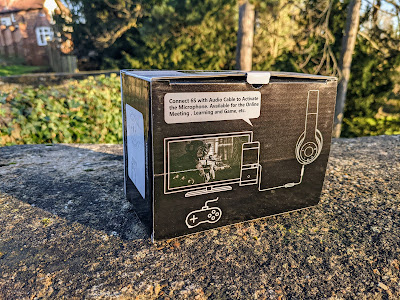Tuesday, 21 May 2024
From Manjaro to KDE Neon on My Dell Vostro 3300
Wednesday, 6 March 2024
Upgrading to KDE Plasma 6.0 - a rocky start for KDE Neon User Edition
When I read about the first stable release of KDE Plasma 6, I thought I'd probably just wait awhile until I try it, but of course I forgot that KDE Neon User Edition would get it so soon. Well, the update happened and the first thing I noticed, on my main desktop machine, was that for some reason the onscreen keyboard came up on the login screen, large and covering half the screen! To fix this I found a solution on a forum, which entails editing sddm.conf like so:
sudo nano /etc/sddm.conf
and then add
InputMethod=
Save and exit and the onscreen keyboard shouldn't appear again on the login screen. Also it's a rather basic login screen for some reason, no matter which theme I choose. Update - switching to the default Breeze login theme fixes this.
Then I noticed that Wayland was set as default again, after I tried to login and it wouldn't work. Nvidia is the reason for this, but thankfully X11 is still an option and that works. Then on the first few logins I noticed a lot of little errors I think some parts hadn't updated, so a quick trip to Discover, the package manager to make sure everything got updated was needed. And then a day or so after i updated, there was some major bug fixes, which has made things better but i am still getting the odd Plasma crash, usually after logging in and opening Chrome for the first time. Right now the desktop seems to have has settled down and actually feels a bit snappier than Plasma 5 was. I am still getting the occasional error and a few graphical glitches, black screens occasionally.,
KDE Activity manager constantly crashed with the "kactivitymanager closed unexpectedly" error.until I found a solution, Navigate to ~/.local/share/kactivitymanagerd/resources and delete database, database-shm and database-wal. You will lose your favourites in the KDE menu but at least the annoying kactivitymanager won't keep crashing! Amother odd thing is that the Print Screen key does not open Spectacle anymore.
Another minor issue is that since Plasma 6 is qt6 based, so Latte Dock no longer works, and will never be updated since it's been abandoned by the lead developer. A shame because it's been my favourite OSX-style dock for years. For now I have added another KDE panel, auto-hiding, and using the new floating panel feature. It's not exactly pretty, but it's functional. I shall miss the magnification effect from Latte, and I can't seem to get the panel to go translucent, even though I have set it to. Floating panels are default now, but to me they look odd on the normal panels so I have disabled them for those. Another minor niggle is that Dolphin always opens without the sidebar even though I closed it with it open. It used to remember my choice.
On my main laptop, a T430s Thinkpad, the update installed more smoothly, there was no kactivitymanager errors but still have the same basic login screen and had to disable the onscreen keyboard like with my desktop machine. No graphical issues of course, because it's got Intel graphics. One thing I have noticed changed is that when I close the lid then open it again, the keyboard backlight now goes off instead of remembering which setting it was on. My laptop does not have the Dolphin sidebar issue though.
The KDE Neon developer blog has put up an apology for the number of issues with KDE Neon User Edition. Apparently the testing and unstable versions have been running more smoothly. Hopefully they'll send out more fixes soon.
You can read more about what's new in KDE Plasma 6 on the KDE website.
Tuesday, 28 February 2023
Returning to Music Player Daemon - Cantata vs Mpdevil
A while ago I tried Music Player Daemon (MPD) with my music, but found it wouldn't see half my collection and I gave up on it. That was a long time ago so I recently decided to try it again to see if it had improved and also I have recently been getting annoyed with usual music players, Clementine and Strawberry. Clementine is basically no longer maintained but it's one of few players that can cope with 80 thousand tracks! And it has a nice Android app to control it from my phone. But it's got some annoying bugs that will never be fixed so I have been trying to look for alternatives. Strawberry is a fork of Clementine but doesn't fix the bugs that bother me and there's no Android app for it, so I decided to give MPD another go since I haven't tried MPD for years.
This time when I installed MPD, I made sure it ran properly as my user rather than its own user, with the config in my Home folder. And this time it seems to see all my collection, and has clearly improved since I last tried it. I used the brilliant guide on the Arch wiki and adapted it for KDE Neon (a distro of sorts based on Kubuntu but with latest KDE). Most of the guides I used before were for Ubuntu but usually they would create an MPD user, which is where the problems had begun. Apart from setting the music directory, I have enabled Replaygain for audio normalisation. The sound was also distorting slightly on my desktop machine without Replaygain enabled. I haven't yet worked out how to make MPD run on startup in KDE, I usually just run it in my favourite drop-down terminal, Yakuake. Edit: you can set mpd to run automatically by adding it as a service with this command: systemctl --user enable mpd.service
The great thing about MPD is it runs in the background consuming very little resources, and then you control it with a front-end of your choice, either lightweight or heavy and control it from anywhere on the local network. At first it had problems choosing the right soundcard, as I use a USB interface, but changing it to use Pulseaudio instead of ALSA fixed that. One slight annoyance with MPD is it does not remember the previously played track or playlist the next time MPD is started.
This time round, after looking round at other front-ends, I ended up choosing Cantata as it seemed to be the best of thea KDE friendly apps, it works well apart from the 16,000 track limit on playlists is a bit annoying. I have now got into a habit of just listening to albums in full or all of one artist etc, whereas in Clementine I would just have all my 80,000+ in a single playlist on Shuffle!
I then discovered Mpdevil, which although a fairly simple player, it looks more modern than Cantata. I have Mpdevil running nicely on my main desktop and my main laptop, both are running KDE Neon (a distro based on Kubuntu but with the very latest KDE version). I also have MPD on my old Dell Vostro, which runs Manjaro,
One very noticeable difference between the two is that Cantata has a "locate in Library" option in the right click menu whereas Mpdevil only has the option of "Show" which locates the track in the file manager which is far less useful to me. I usually want to find the album a track is from and play it.
 |
| Mpdevil 'Show' which opens a location in a file manager |
 |
| Cantata 'Locate In Library' which shows where the track is in the app. |
One other thing I really like in Cantata is it's easier to find and switch between MPD servers in the settings with it's Discover button. It isn't as simple to do that with Mpdevil.
Mpdevil is basically a more minimal player, it lacks Last.fm support and, as far as i can tell, doesn't fetch missing covers, whereas Cantata has both of those features. As far as I know, there isn't an easy way to get Scrobbling in the MPD backend itself so it's useful to have that in the front-end. If you want a great looking player and don't need advanced features, mpdevil does the job fine but if you need the advanced features, Cantata does a better job, so I will stick with Canatata for now. I am open to suggestions though for an even better KDE-friendly MPD client.
Tuesday, 17 January 2023
I got a Dell Vostro 3300 for a bargain price and it works just fine after a few upgrades.
A charity I used to volunteer from put a Dell Vostro 3300 on their eBay and idly just put the minimum bid on, 20 quid, thinking I would probably not get it, got outbid once, but then put a bid on an hour before it ended, won it with that 22 quid bid, absolute bargain! It's got a 2.27Ghz i3 CPU, and arrived with a single 2GB RAM stick and 320GB HDD installed.
There's just two screws to remove to release the bottom panel to access Memory and hard drive and two screws to release the HDD. There's a Windows 7 COA under the battery but I doubt I will ever need that. I run Linux on all my laptops.
The only slightly annoying downgrade from my other laptops, but particularly the E6500, is it only has VGA out rather than DisplayPort. There's an eSATA port which I doubt I will ever use, 2 USB 2.0 ports (one either side) and an Ethernet port. The trackpad is good, just as good as the one on my ThinkPad T430s and the keyboard is decent (though has no back light, like the Thinkpad does, though Dell did have one as an option on a slightly better spec model).
The Vostro has a reasonably decent 13.3 inch anti-glare screen with a default resolution of 1366x768, which is a bit low compared to the 14 inch on the Thinkpad T430s, which runs at a very nice 1600x900 resolution. The Vostro was basically a midway point between the consumer garbage Inspiron range and the Latitude business range, so this laptop doesn't quite have the best components compared to Latitudes but is still a solid machine. In terms of other specs, it has a slightly slower i3 M350 CPU than the i5-3320M in the Thinkpad and a few less ports, and no USB 3. There's an SD card slot but no Express Card slot to add more ports. Overall, it's a handy little laptop, especially for just 20 quid! It runs Manjaro KDE perfectly fine, and is a useful replacement for the E6500, so I am pleased with it.
Thursday, 28 July 2022
Old But Gold: Lenovo Thinkpad T430s
I was getting tired of using the battered old Dell Latitude E6500 as my main laptop, and my Thinkpad X201 needs the fan replacing, so that's out of action, so I needed another laptop to use. Thankfully I managed to pick up a very tidy Lenovo Thinkpad T430s for a good price. It's in excellent condition for its age. It has a nice bright screen with no marks on it, an apparently not very old battery, and a replacement power supply, though I do have a Lenovo one that fits from my oldest dead Thinkpad. It has a very durable magnesium alloy and carbon-reinforced plastic construction. The screen bezels might be considered chunky but it helps with the durability. The T430 has a quad core i5-3320M CPU, 8GB RAM, and Intel HD 4000 graphics, 2 USB3 ports, one USB2 port, SD card reader, Mini Displayport, Gigabit Ethernet, a DVD-RW drive and came with a 500GB hard drive with Windows 10 installed, but that was the first thing to be ditched.
Getting the Thinkpad up and running with Linux was as simple as swapping out the 500GB hard drive for the SSD from my old Thinkpad X201. It's just a case of removing the X201's little caddy and rubber mounts and putting the rubber mounts of the T430s on. The DVD drive can be replaced with an Ultrabay battery or second SSD/hard drive.
Once installed, the outer panel screwed back on, KDE Neon booted up and was ready to use. I then installed all the updates it had missed while being offline.
The T430 has a nice bright screen and a great keyboard to type on with its island keys. It's also the first laptop I have had with a back-lit keyboard (Fn key + Space to turn it on and off). The textured touchpad takes a little getting used to, though I do tend to prefer a mouse on older laptops. It supports multi-touch gestures like pinch to zoom, in Linux you press Control while pinching. The keyboard layout is a little different to my older Thinkpads, and my Dell Latitude, with a smaller rectangular Return key, which also takes a bit of getting used to. Of course being a Thinkpad has the Track Point, or Nipple Mouse as I like to call it, but I always disable it, I have never got the hang of using them.
Thinkpads are well known for being Linux-friendly (though I am not sure about the latest ones), so it's no surprise that everything works out the box - shortcut keys, graphics etc. The keyboard layout was not set right on the first boot, likely because I had swapped the drive from another machine, but it's easy to change that in KDE settings, to generic US layout. Even the grainy built-in 720P 1.3MP webcam works out the box, I installed kamoso to test it out, which is in the 'buntu repos. Bluetooth also works perfectly out of the box with KDE.
I got just a little over 2 hours battery life with heavy usage - Facebook, lots of YouTube video playing - with the screen at 50% brightness. That's not bad for an old battery, though when new it would have lasted around 5 hours. The only slight oddity is sometimes when the battery is really low, and you plug the charger in, KDE sometimes reports that it is not charging, when it actually is, eventually after a moment or two it shows as charging. The optical bay can be replaced with an Ultrabay battery that apparently adds around 3 hours of usage.
If you find that under heavy usage the temperature go up to 75°C, it may help to place the T430 on a flat hard surface, rather than directly on top of your lap, I find it goes back to around 40 to 50°C depending on usage. It may also be worth cleaning out the fan too. It's got a bit warm a few times with YouTube, not helped by the hot weather at the moment. I already had Thinkfan installed to control fan speeds, and the config is very similar to the X201, there's a how to here to set it up.
Another slightly annoying thing I have discovered is that there's an admin BIOS password on this T430s, which is always a hazard when buying secondhand laptops, you can get in without entering a password but you won't be able to change certain settings. Without the admin password you cannot change anything in the "Security" section of the BIOS apart from you can add a hard disk password. and you cannot change anything in the "Startup" section apart from Boot Mode (Quick or Diagnostics). If you need to choose a boot device though you can press F12 when starting up and choose what you want. The one thing I want to change at some point is enabling hardware virtualisation (Intel VT). There are a few workarounds as detailed here, but you should be very careful to follow them correctly for fear of bricking the laptop. Right now I really cannot be bothered to go through all that hassle until I absolutely have to.
Apart from the odd minor niggle, I am pretty happy with this old Thinkpad. It's amazing how compact and fairly lightweight the T430s is (compared to a beast like my Latitude E6500), but still has a decent number of ports and room for a DVD bay too. And I prefer the size of the 14 inch screen on this to the 12.1 inch of the X201, that's a bit too small for my liking. 14 inch is the sweet spot for me. I love how snappy this laptop feels with KDE Neon, compared with my old Latitude E6500 and even my Chromebook. It's very quick to boot and I like how when it dims the screen after I have left it for a bit, it also turns the keyboard back-light off until I start using it again. The trackpad beneath the spill-resistant keyboard could be a bit better, but it's often that way on older laptops, I've been spoilt by the excellent trackpad on my Acer Chromebook 14. The T430s keyboard is superb to type on though. The T430s is a pretty sturdy laptop, and pretty quick considering it was released back in June 2012, 10 years ago at the time of writing, and I hope it will last me a few more years without going wrong, but only time will tell.
Wednesday, 27 July 2022
Goodbye Endeavour Linux, Hello Manjaro!
Goodbye Endeavour!
After a surprisingly long stint of usage with Endeavour Linux on my Dell Latitude E6500, one night the streaming app, the one I specifically installed Endeavour for, Mkchromecast, stopped working for no obvious reason. It's an old app that hasn't been updated since 2017 so I suppose it's easily broken if something else changes. Also I was getting tired of the distro for a few other things, and felt it getting a little sluggish. Anyway, I went looking for other Arch-based distros, since mkchromecast only seems to work on them, it doesn't work properly on my favourite Linux flavour, KDE Neon, which is Ubuntu based. I was looking at easy to install and use variants of Arch, since I just wanted to quickly get the next distro installed and use it as quickly as possible.
Hello Manjaro!
I have tried Manjaro before but it was a long time ago, a long time before KDE 5 came out, so it was an opportunity to see if it has improved since then. Naturally I chose the KDE variant, which is currently on version 5.24.6, though it also comes in Gnome and XFCE official flavours. There are also community flavours including Budgie and Cinnamon desktops. I used Balena Etcher to pop the KDE edition onto a USB stick for installation. The Manjaro installer is pretty neat apart from one thing, it does not have an easy way to make a dual partition setup, with a separate /home partition. I tried to create it manually but when I clicked next it came up with some warning about creating an 8MB blank boot partition for GPT, in the end I gave up and stuck with a single partition.
Apart from that slight annoyance, the install went smoothly, and I was greeted by a Manjaro-ised KDE desktop with it's green accents and icons, which I am really not keen on. Of course the great thing about KDE is it's so customisable. I switched the theme to Breeze Dark and installed Papirus icons from the handy Pamac graphical package manager that comes with Manjaro.
It's also nice that my favourite terminal app, Yakuake (a Quake style terminal emulator) was already installed, (all i had to do was add it to Autostart) as was VLC. I then installed all my favourite tools, including GIMP, K3B, Clementine music player, qbittorrent, Soundkonverter, Filezilla and Latte Dock. Manjaro has some neat touches like in the terminal it shows how long a task took to complete on the bottom right-hand side.
Installing Chrome on Arch-based distros is still a bit of a faff, there are a couple of different ways, both requiring copy and pasting a bunch of commands, I used this howto here. Installing Dropbox also required a little tinkering too, similar to Endeavour, and I used this installation tutorial. Next up I installed Mkchromecast (with yay -S mkchromecast) and then eventually realised it will not work without also installing python-pychromecast and now it works a treat, much to my relief.
Tuesday, 18 January 2022
REVIEW: 6S Foldable Wireless Stereo Headphones
My old small foldable headphones recently stopped working properly, and they were getting tatty, so I quickly looked for a suitable replacement set. These 6S foldable headphones were highly rated on Amazon so I went for them. I chose them as they have USB C charging, wired and Bluetooth (5.0) modes and were cheap at just 22 quid. They can also play music from an SD/TF card of up to 32GB, and have an FM tuner too, though I doubt I will use that. They have a claimed playing time of 10 to 12 hours. My pair are black and gold but they're also available in other colours.
Upon unboxing, it took me a few moments to find the USB C port, it's discreetly placed on the side of the left headphone can. Inside the box there is a small instruction manual, a USB C lead and a reasonably long 3.5mm jack-to-jack audio lead (with inline button) to use them in wired mode. Being USB C, I can also charge them with my phone charger, which is handy, as it means I only have to carry one charger with me.
On the left can they have the Power button, Play/Pause/Call Control button, 'M' button (short press to change EQ mode, long press to switch between Bluetooth, FM and SD/TF card) and forward and back buttons. The SD/TF card slot is on the shoulder of the can and the headphone jack on the base of it.
The 6S fold up to a fairly compact size. Not sure how long the hinges will last, they open and close with a hard click sound each time.
They are fairly comfortable to wear for an hour or two, but the only adjustment is the sliders for the band on them, so it may not suit everyone, and they really could do with a bit more padding at the top where it sits on your head. Wearing a hat underneath them might be a good idea...
When you turn them on for the first time they go into pairing mode and they pair just like any other Bluetooth headphones. I had no issues pairing them to my Pixel 4a. A voice announces "power on" and "power off".
They have plenty of bass and are very loud, both in Bluetooth and wired modes, which is great. In wired mode they are louder than my budget JBL cans that I use on my workstation PCs. Even when not playing music the shape of them blocks out other sound to a certain extent.
Conclusion
So, overall these are a reasonably decent set of foldable Bluetooth headphones that have a bonus of wired and SD card modes too. Decent enough sound quality, plenty of bass and also nice and loud! They fold up to a handy size and can be used wired if the battery runs out while I am out. And I can charge them with a USB C lead and portable battery pack if I want to. For £22 on Amazon, they're worth keeping in my rucksack for when they're needed.
Saturday, 23 January 2021
REVIEW: JBL Quantum 100 Wired Headphones
I decided to treat myself to some new headphones, I like over-ear headphones and I found these JBL Quantum 100 headphones in WH Smiths while looking for a birthday card. They were the last ones they had, as apparently people kept stealing them, they took the last ones out of their box and put them safe behind the counter. Anyway, I checked online for reviews and price comparisons and they seem to get decent reviews and are about £30 everywhere I looked. I could also have bought them from Amazon but they were there in front of me at the same price, and it's easier to take them back to a bricks and mortar shop if I need to. I was the only customer in the shop so I had plenty of time to decide and check them out to see if they looked OK before I bought them.
The first thing that struck me about these headphones is how soft the ear pads feel and also how light they are. They are very light and comfortable to wear, even for extended periods of time. In the box next to the headphones there's a detachable mic, which I like because it's something I rarely use. Also in the box is a Quick Start Guide and Warranty.
Sound
The Quantums have a decent sound for their price, for a budget pair of headphones, I gave them my usual headphone test of playing Pink Floyd's "Dark Side of The Moon" album through them. Speak To Me/Breathe sounded great, plenty of bass oomph to them without being too much.
There's a little twist wheel volume control and mic on/off switch on the left hand side and the detachable microphone but it's only useful if you are using it with a device that can use the 3.5mm socket with 3 contacts (left, right and mic).
Issues?
My only real niggle with these headphones so far is the lead only just reaches my computer from my chair, so leaning back just a few inches ends up yanking them out. Not too keen on the angled plug either, it's not right angle, and not straight, seems designed more for mobile phone use rather than PC/gaming use. A 3.5mm socket to jack lead can extend the lead so that alleviates that issue. Also it would better for PC use if it had a seperate 3.5mm jack for the microphone. And of course I would need a 3.5mm extension lead with the 3 pins too. They also seem to be a little too quiet when used with my phone and my desktop PC. I have the volume set to 100% on my phone and they're at an acceptable volume. On my desktop I have the volume control in Linux boosting the volume to over 100% to get an acceptable volume. It's probably not helped by me being a bit deaf but still I prefer a little head room on the volume front.
Conclusion
Overall, I am quite pleased with these JBL Quantum 100s, they have decent sound quality for the money, and they're comfortable, fitting over my ears nicely, with soft pads on them. The slightly too short cable is my only real criticism of these headphones, clearly aimed at mobile phone usage than desktop usage, oh and they could be a bit louder too. Hopefully they will last a while, I'll just have to see how durable these are, and I'll update this post again once I have had them awhile.
Wednesday, 30 September 2020
Original Google Pixel In 2020. How Does It Fair?
It was time to replace an ageing Moto G (original model) for my son. He doesn’t use it as a phone but more of a small tablet for YouTube and gaming on the go mainly and the Moto was showing its age and had been dropped a few too many times – leaving it in a poor state.
I ended up picking up a very reasonably priced Pixel – original model from 2016. But how does Google's first gen Pixel hold up in 2020?
Firstly, I like the design of the Pixel. The front looks very similar to an iPhone but lacks the physical home button. The back is split into two sections with the fingerprint sensor on the back. I bought a Grade C and was expecting something in much more poor condition, however this just has a few surface scratches and scuffs.
It features a quad core Snapdragon 821 processor, 4GB RAM and 32GB internal storage (a 128GB model was also an option). It has a 5.0” AMOLED screen, USB C charging, a 12MP camera and 8mpx selfie camera. Spec wise, that is still a decent set up.
It shipped originally with Android 7.1 and was updated all the way up to Android 10. This is a rarity in the Android world. Being a Pixel it runs vanilla Android - something I do like. I am not keen on reskinned Android versions (such as those on Samsung or Sony phones) and it doesn't come with any preinstalled bloat that takes up space.
Performance wise, this phone nips along. It is currently on Android 8.0 (with a notification to update to Android 10). The quad core processor might not be top of the range, but the 4GB RAM helps a lot to keep things flowing smoothly and the 32GB storage is plenty for the average person to install a lot of apps and games.
The lack of expandable storage would bug me on a 32GB phone - I do like to keep about 40GB of music on an SD card in my phone - but this could be resolved buy purchasing the 128GB model.
I was pleasantly surprised. I wasn’t expecting such a fast experience. Both the OS and apps swing along nicely and gaming was great too – although I didn’t play any heavy games, but light gaming was a breeze.
It is certainly a massive step up from the Moto G with only 1GB RAM. However it really did surpass my expectations on performance.
The cameras on the Pixel are superb. It really shows this was a top end handset. Pictures are super crisp, close up photos focus very closely and the background blur feature is great. Even the front selfie camera stood up well especially in low light.
It is a bit smaller that what I am used to (a Moto Z Play which has a 5.5" screen) but I quite liked the slightly smaller footprint. It meant my thumb didn't have to stretch so much across the device.
Audio was good for a phone, it was loud and fairly bassy - but the inclusion of a headphone socket was essential - otherwise I have to listen to my son watching people talk over Fortnite videos on YouTube.
The only downside to this Pixel – and it seems a common issue especially with early Pixels and with older phones in general, is the battery doesn’t hold up well. The 2770 mAh battery would have given decent life when it was new, but after a few years it isn’t doing so well.
I find it better value to buy an older premium phone than a new budget handset, but it is the battery that is hit and miss on older handsets.
If you can get a Pixel with a decent battery, then you can not go wrong with this handset. Not everyone needs the power a new phone offers and grabbing an older high end phone can be a great option to cut the cost down without sacrificing performance and you end up with better quality hardware.
I am loving this Pixel – and am quite jealous of its premium feel, good looks and amazing performance. It has made me rethink whether my next phone will be a Motorola handset (which we are very fond of in our house) or possibly switch to one in the Pixel range.
Written by Simon Royal. Follow me at twitter.com/simonroyal
Tuesday, 8 September 2020
From Google Pixel 3a to Google Pixel 4a
Well, having had my Pixel 3a since late November I was all set for not upgrading for a long time, but I thought wrong, thanks to a free gift from the very kind folks at Google, I now have a beautiful new Pixel 4a in "just Black". It arrived in a nice welcome pack with a weird tasting mocktail, some spicy biscuits and some nice sugar coated sweets... The standard phone box is inside, which contains the usual USB C cable, adaptor and charger.
After swapping my SIM over, I did try to do a settings transfer by USB cable but couldn't get it to work, so I opted for the over-WiFi method which worked perfectly. The 4a is even smaller than my 3a, and the front is nearly all screen, with a punch hole selfie camera. I've not had that on any of my previous phones. Here's both side by side (photos taken with my Pixel XL, which feels chunky in comparison to both!). The 4a is only available in black and there's no XL version, although there will be a 5G version to be released at some point.
Although externally smaller than the 3a, the Pixel 4a has a slightly larger screen (5.8" instead of 5.6") thanks to the punch hole camera, and nearly the same resolution. The cameras are almost the same (except a slightly wider aperture - f1.7 in the 4a instead of f1.8) but the 4a gains the dual exposure controls and Live HDR+ photography features from the Pixel 4. Internally, the 4a has a bit faster CPU and a slightly bigger battery (3,140mAh instead of 3000mAh) and again supports 18W fast charging. The 4a has 6GB of RAM instead of 4GB and twice the storage at 128GB, which is great for me since I do take a lot of photos and videos. It still has the fingerprint sensor in the same place on the back, which I prefer to face unlock, or having it on the front. My finger easily find the sensor when picking it up.
One hardware change is the removal of the Active Edge, which I never used anyway and had disabled. But the best thing is the Pixel 4a still has a headphone jack, as although I often use Bluetooth headphones, I still like having a headphone jack as backup and so I can plug my phone directly into my amp.
Cameras
Photo quality is pretty much the same as on my 3a, just as great. I've not played with the dual exposure controls yet but the Google AI blog explains how those and Live HDR+ work. With Live HDR+, you get to see a more accurate view of what the finished photo will look like in the preview image. Video quality seems to be exactly the same as the 3a as far as I have noticed.
Issues?
So far I have found no problems with the 4a, and thankfully it does not have the slight GPS issue I had with the 3a when i got it. One thing I'm still getting used to on the 4a is navigation on the Home screen is gestures-only so to switch apps you have to swipe up from the bottom, hold, then tap the app you want. To go Back anywhere, swipe left from the right edge of the screen. You can also quickly swipe between apps by swiping the white bar at the bottom left or right. I can't see anyway to disable it and I don't really want to change Launchers, eventually it'll be stored in muscle memory.
Battery Life
With its slightly larger battery (3,140mAh instead of 3000mAh), the 4a has so far given me a few more hours of battery, likely offset slightly by the newer/faster CPU. The screenshot below was on a mixed usage day, went for a walk, took plenty of photos, used GPS/Google Maps, browsed the net in the evening a lot. Since I have had it, the 4a has often had 30 or more percent left of battery before going to sleep.
Overall, the Pixel 4a feels snappier than my old 3a, thanks to that extra RAM and faster CPU, and with twice as much storage I don't have to worry about filling it up too quickly. Just like the 3a, the Pixel 4a is a great mid-range phone, everything works near perfectly. It is buttery smooth, has a great camera, very good screen, and all day battery life. It's absolutely a worthy successor to the 3a, with a better screen to body ratio, bigger battery, larger screen, faster CPU and twice the storage on the base model. I intend to keep my 4a until it stops working, with my 3a as backup, unless Google decide to send me a newer device again...
- You can buy the flip case here on Amazon.
- Wired has a thorough overview of new features and tweaks in Android 11.
- Here's what I thought of the Pixel 3a when I upgraded from my Pixel XL.
You can find me on Twitter and Instagram