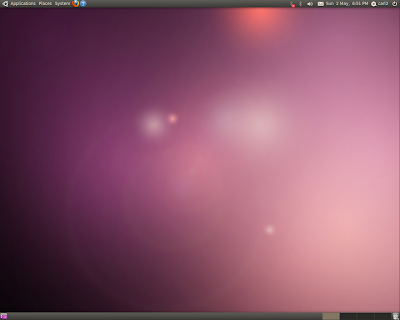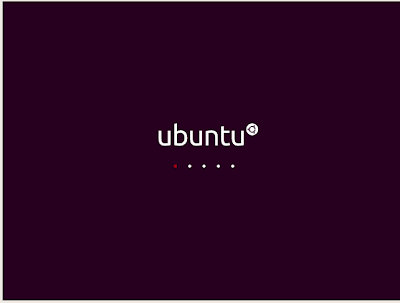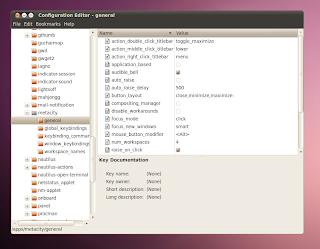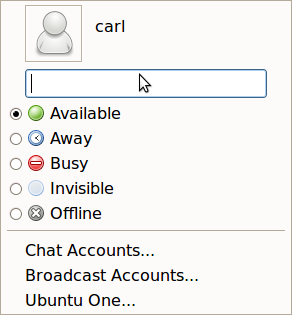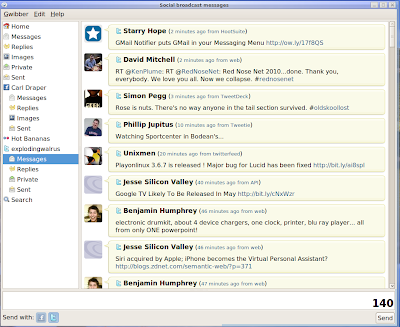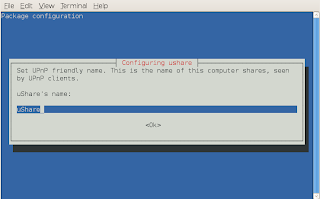Whenever i am on Windows I prefer
Winamp for general use. It has reasonable tagging, good album art and info support, the media library is excellent and it's gapless. For transcoding music files i use
Foobar. As a player it is good and has great tagging support but lacks decent visualisations and is tricky to setup. On my Mac i use iTunes mainly as i can access my
Firefly (mt-daapd) servers. However, on Windows iTunes is a different, more hideously bloated, beast. I used to really like
Amarok 1.4 for awhile before i switched to Exaile, and I'm
not keen on Amarok 2. I find it lacks the features I liked in 1.4 and does not fit in well with Gnome, it being a KDE program. There are not many
gapless audio player for Linux other than Aqualung, which is a little bit too bare-bones for me, and struggles with large music collections and also Rhythmbox is now gapless. There is also
Music Player Daemon but it can be difficult to setup.
What I require in a Linux music player:- Gapless playback
- Last.FM support
- Album cover support (from embedded and/or folder image, and ability to download covers)
- Good Mp3 tag support and tag editor
- A context view with information from the internet (lyrics etc)
- Reasonable Gnome integration.
- To just play music, i have VLC or Totem for video files.
- Shuffle mode and custom playlists - especially Recently Added)
- Decent visualisations.
- Firefly (mt-daapd) support
The Linux alternatives:Exaile Exaile
Exaile was my choice of media player for the Linux desktop, until now. I have just upgraded to Ubuntu 9.10 and sadly it has version 3.0.1 of Exaile. In this version there
is a very annoying bug. Exaile refuses to close, even when I attempt to close the player's tray icon it just sits there. if i have the icon disabled and close the player, the music will just keep going without the GUI. When this bug will be fixed is uncertain. It's a shame as if it was not for that bug it would be great player. Consequently I am now looking for a replacement media player, at least until Exaile is fixed.
Rhythmbox Rhythmbox
Rhythmbox is many users' choice as it's the default Gnome music player, however it has it's problems. it takes a long time to scan my music as i have a very large collection but that's not the biggest problem. Unfortunately the main problem with Rhythmbox is it keeps scanning non-audio files and giving error messages, and trying to download codecs for them. It does this on startup whether it has already found them before or not. This is made worse by the lack of a manual rescan library function.
Banshee Banshee
Banshee seemed to take the longest (more than an hour!) of all the players I've tried to scan my music collection as it found my 31299 tracks (i actually have around 27500) then re-scanned them for some reason. Visually, the interface is a bit messy at first but once i had it configured to how i like it, it's fine. It is similar to Rhythmbox really, except with a better interface. the only problem I have at the moment is it is not submitting songs to Last.Fm.
I should also say I tested using the Beta from the Banshee Team Repository.
Listen Media Player
This is the first time I have use Listen Media Player for a long time, and it looks a lot better than it used to. Once I set my music folder in it's preferences, Listen scanned my music collection. it was quicker than Banshee but not as quick as Exaile, and gave good feedback along it's progress bar, although it used quite a bit a lot resources doing it. Upon trying to play however it became unresponsive and my CPU peaked out at 100% and memory usage skyrocketed, then Listen crashed with a python error. When I restarted the player, it had to rescan the media library again *sigh*. I managed to get it to play again but with such high resource usage that I had to close it down. So no joy there, which is a shame as it does have a gapless setting.
ConclusionWell for now it seems I'm going to stick with Rhythmbox but only because Last.Fm scrobbling actually works otherwise I would choose Banshee. I have disabled automatic scanning of tracks though to avoid it trying to find codecs for non-audio files everytime it starts up! If the bugs in Exaile are worked out then I'll switch to it instead. For editing tags in mp3s I use
Mp3tag in Wine, and for normalising volume i use
Mp3gain in Wine. I long for a decent substitute for Winamp/Foobar on Linux.
Update: I managed to get last.fm plugin to submit tracks on Banshee - it's now vieing to be my choice of player on Linux! My only annoyances: lack of a visible Skip button on the interface - where is it?
EDIT: When you disable Shuffle the Skip forward button appears. I use the
Cairo Dock Audio Player applet or the media buttons on my keyboard to control the player. the best thing about Banshee is the cover fetcher, it is a lot better than Rhythmbox's.
Resource Usage:
This is the output of 'top' on the command-line, when each player is playing an mp3 (separately):
PID USER PR NI VIRT RES SHR S %CPU %MEM TIME+ COMMAND
16998 carl 20 0 779m 141m 22m S 11.9 7.1 64:39.88 banshee-1
21623 carl 20 0 817m 120m 26m S 5.9 6.0 0:19.64 rhythmbox
10958 carl 20 0 565m 27m 15m S 4.6 1.4 0:25.57 aqualung
12041 carl 20 0 1212m 355m 17m R 89.7 17.7 23:00.49 listen
4579 carl 20 0 743m 219m 20m R 94.7 10.9 0:27.39 exaile
Notice the astronomically high resource usage of Listen!
Update 2 - 3/11/09: For some reason, possibly because it uses Mono, I've recently found Banshee (1.6 beta) to be using more and more ram the longer it is left usually around 900mb and peaking the CPU quite a bit, I hope this is fixed soon. Until then I'll keep looking for alternatives.
Update 3 - 29/01/10: I've settled on Gmusicbrowser for now as it does just about everything I want, although transfering to USB drives is a bit cludgy.