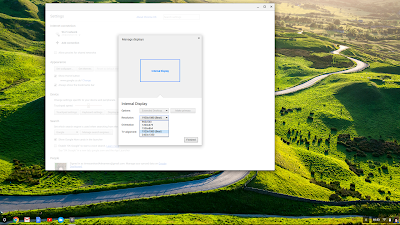So, I only had KDE Neon on my Acer Chromebook 14 CB3-431 for a short time but there was no way round the performance issues with YouTube at 1080p. You can't really install another DE on Neon because the way it's built it would break it trying to install Lubuntu or other desktops. I decided to install Manjaro KDE, since it is running so well on my old Dell Vostro. Also, on Manjaro (and Arch) it has the most supported desktops, either unofficially or through the community, so if I need to choose a different desktop, that's lighter on resources, it's easy enough to switch between them...or so I thought...
As with KDE Neon, I used my Dell Vostro laptop to put the Manjaro KDE ISO onto a USB stick using OpenSuse Image Writer. Installing was a Breeze, just a USB boot and install from the live desktop as with Neon, since the tricky bit of replacing the bootloader on my Chromebook was already done as per my previous post. And, also as before, the first thing I did after install was set shortcuts for the Display brightness in KDE Settings, and set it to Breeze Dark theme so I wasn't half blinding myself on every boot! I also set all the other shortcuts again while I was there. And yet again re-adding the Leave option to the right-click desktop menu. I am not going to install too much, as it only has a 32GB onboard eMMC, and there's currently only about 8GB left. As with KDE Neon, all the hardware works fine, including sound, trackpad, suspend and resume, webcam, etc. Also one quick fix that needs doing on Manjaro is getting ssh enabled, since for some reason when you install the service it isn't enabled by default, and I found a fix here.
Then I installed Google Chrome using this tutorial (I used the second option of installing it using the AUR Helper, yay, which can be installed from the package manager if required) and made sure that YouTube played 1080p without stuttering or stopping completely, which it did just fine. Hurrah! I also installed any updates available through Manjaro's package manager. After a reboot for the kernel update, I then installed my favourite apps again, such as Audacious, GIMP, Filezilla, etc, though I didn't have to install VLC this time since it was already there. I have found that if I want to watch YouTube videos with as little jitter as possible, it's best to only have YouTube open, and absolutely no Facebook tabs! Facebook uses way too much memory and CPU.
I also tried to install Lxqt desktop, just to see if I could save some resources, using these instructions, with no success, it does not load the whole desktop, just openbox itself, and caused a very slow boot too for some reason. I then tried Fluxbox desktop but the extra packages listed on that tutorial were unavailable to install and I couldn't get any apps to run. And on the reboot, it failed to boot. So very frustrating. So it turns out switching desktops on Manjaro is not as easy as I thought! I then had to reinstall and setup everything again.... It's a good job installing is so quick! So if you do want to try other desktops with Manjaro, it's best to just download the specific ISO for that desktop.
So Manjaro is now running fine again. I could have used Google's ChromeOS Flex to extend the life of this Chromebook but I don't really want to go back to ChromeOS after the flexibility and freedom of running Linux on it. It has a nicer screen for photo editing than my Thinkpad so that's what it will get used for, when not using my main desktop. The only slight downside is the lack of storage space, have to be careful not to use too much of the 15GB or so left on the drive. I have put a little USB stick in the side just in case I need it. I'll keep Manjaro KDE on it for as long as it continues to work well on it. Feel free to suggest any other distros that might suit it better.