Sunday, 30 December 2012
Even as 2012 Ends, My Powerbook G4 Is Still Useful!
I have recently upgraded the RAM in my 1ghz TiBook to 1GB from 512MB, it makes so much difference to the performance of both OSX Leopard and Xubuntu 12.04. I'm using it more than my main laptop (a Dell Latitude D430) at the moment as I prefer the larger, nicer, screen and keyboard of the TiBook, though I often end use my tablet for YouTube. The Tibook is fine for general browsing (Facebook, G+, Twitter web etc) using TenFourFox, but YouTube is a bit heavy going for it. I also find the Powerbook's DVD/CDRW drive useful (My D430 does not have one) for ripping CDs (Yes people do still have those) with X Lossless Decoder which is a very nice ripper similar to Exact Audio Copy on Windows. I can't decide which I prefer using on my TiBook, Linux or OSX, as they both work well, OSX still has (an old version of) Flash but at least on PowerPC Linux there are proper free Twitter clients like Turpial though Twidget on OSX is useful for quick tweets. Anyway. all the best for the new year, see you on the other side!
Thursday, 29 November 2012
Hands-On With Splashtop Desktop Streamer For Ubuntu
Splashtop Streamer is a remote desktop set of tools allowing you to access your Windows, OSX and now Linux desktops on mobile devices over the Internet . It's easier to setup than using VNC over the net, it streams the audio output to the client app and also has the advantage of being encrypted with SSL and 256-bit AES encryption.
There are apps for Android and iOS that are ideal for large screen phones or tablets and you can download the Ubuntu package here, in either 64bit or 32 bit versions. Once that's installed and up and running, sign up for an account on the mobile app, or sign in if you already have an account, and you should be able to access the Ubuntu machine.
The Ubuntu application is a little basic but apparently there are various commandline tweaks not in the other platforms, and it's also 15% quicker than the Windows and Mac versions. One thing I'd like is I wish the application would run in the background rather than having to minimize the small login window. The Android app works pretty well on my Scroll Engage tablet, though I haven't yet got used to all the various gestures you can use.
Overall Splashtop is quite a useful tool for remotely administering an Ubuntu desktop or server and I'm quite pleased with it, though it would be nice to have a desktop client app for Ubuntu aswell as the iOS and Android ones.
Tuesday, 27 November 2012
How To Enable Facebook Integration In Firefox 17
Firefox 17 has a hidden setting that enables Facebook integration in the Toolbar, and you can enable it in a few easy steps
1. In the address bar of Firefox enter "about:config"
2. Click "I'll be careful.."
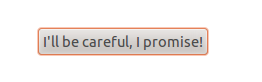
3. Double-click to turn the Social.enabled setting from False to True. You can also disable the sidebar if you're not keen on it, this can also be enabled and disabled from the little Facebook icon in the toolbar as can desktop notifications.
And you're done!
1. In the address bar of Firefox enter "about:config"
2. Click "I'll be careful.."
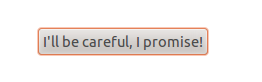
3. Double-click to turn the Social.enabled setting from False to True. You can also disable the sidebar if you're not keen on it, this can also be enabled and disabled from the little Facebook icon in the toolbar as can desktop notifications.
And you're done!
Saturday, 10 November 2012
Review: Scroll Engage 8" Budget Android Tablet
I looked around for a long time to find a budget Android tablet with reasonable specs for my birthday. It had to have the ability to use Google Play without too much hassle, have a reasonable screen resolution and size, 1GB RAM, 8GB or more internal storage and have a 1Ghz or higher CPU and cost no more than £130. Any less RAM or CPU would be too sluggish for my requirements. After a reading a lot of reviews and comparing lots of cheap Chinese tablets I discovered the Scroll Engage by Storage Options. It provides all my requirements and more. It has a 1.2Ghz Cortex A8 processor, dual core Mali-400 graphics processor, 8 inch capacitive screen at 1024x768 and 1GB RAM and the MicroSD card slot can take a card up to 32GB.
Unboxing
The Engage was packed and presented quite nicely, with protective films over the screen and rear. In the box there's a little manual, a Micro-USB to USB socket cable for attaching USB dongles etc, a 5V charger, cheap earphones, and a micro USB cable for connecting the device to a computer.
Build Quality
The Engage feels quite solid and has a metal back to it. In landscape mode on it's right hand edge there's a hardware power/standby button, 3.5mm headphone socket, microUSB, Mini HDMI, power and MicroSD card slot. I have bought a 16GB Class 10 card for storage of music, photos and videos. The only thing I'd criticise here is the positioning of the speaker on the back of the device, which is very quiet, and is muffled if you use the device flat on a desk or bed. I recommend SpeakerBoost app to get the volume louder.
Performance
The Engage feels fairly smooth as you can see from my video and unlike in another review I might mention, Apple's website loads perfectly fine! At least it does in Firefox, which works very well on the device. The viewing angles of the screen aren't brilliant but not bad for a cheap device and it is nice and bright. However you have to be patient with budget tablets like this, I get a fair few 'not responding' messages on some of the heavier apps, just be patient!
Apps
By default the Engage comes with a reasonable selection of apps, including a couple of interesting additions like Evernote. SlideME and ScrollApps are used by default for installing apps and Google Play is not mentioned at all in the manuals etc for legal reasons, but it is accessible using the Play widget and so far I've had no trouble installing apps, with only the occasional app not being compatible, and I really have installed a lot of apps! For some reason on some apps like Google+, the top edge of the app is not tappable, so I've had trouble Plussing posts and adding people to Circles on it probably since the Scroll is not an official Google authorised device so isn't quite compatible. Other than that I have had no real problems with the device.
Update: One of the best things you can do is install Apex Launcher, which works nicely on the device, and straight away gives you a Play shortcut!
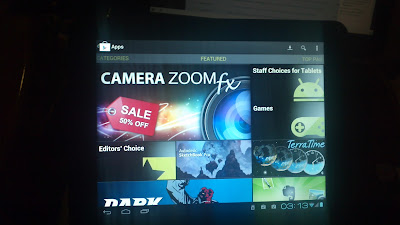
Rating:
Price/Performance: 9/10
Good value for the money - a reasonably performing tablet for £100!
Build Quality: 6/10
Generally seems fairly durable.
Screen: 5/10
Viewing angles not amazing but generally fine for the price. It's also much brighter than I expected.
Conclusion
Overall I'm rather pleased with the Scroll Engage, and I think it's good value for money. At nearly half the price of the Google Nexus 7, don't expect it to be as powerful but it's still quite capable of handling the usual YouTube, Facebook, video playing etc. One thing that it has that the Nexus hasn't got is the MicroSD card slot.So if you're after a tablet for under a 100 quid the Scroll Engage is pretty good choice. It's also worth considering the bigger Scroll models for a little bit more cash.
Wednesday, 24 October 2012
Beginners Guide: How To Rip a DVD In HandBrake on Ubuntu
Handbrake is probably one of the most well known cross-platform DVD rippers, it runs on Linux, Windows and OSX. On Ubuntu I find it's best to install from the official PPA.
1. Insert the DVD movie.
2. Open HandBrake.
3. Select Source...
4. Select the DVD on the left hand pane, as shown:
5. Wait for HandBrake to scan the DVD, a preview should appear. The default settings are fairly sensible in Handbrake, but you can check and adjust when needed. Press Start when ready...
6. ..and then wait while Handbrake rips the DVD...
7. Finally the DVD should be ripped and ready to play (only for personal use of course). Close Handbrake and enjoy your freshly ripped movie.
1. Insert the DVD movie.
2. Open HandBrake.
3. Select Source...
4. Select the DVD on the left hand pane, as shown:
5. Wait for HandBrake to scan the DVD, a preview should appear. The default settings are fairly sensible in Handbrake, but you can check and adjust when needed. Press Start when ready...
6. ..and then wait while Handbrake rips the DVD...
7. Finally the DVD should be ripped and ready to play (only for personal use of course). Close Handbrake and enjoy your freshly ripped movie.
Thursday, 18 October 2012
Ubuntu 12.10 Released
Ubuntu 12.10 has been released and you can download it here. Most of the changes might not be much of interest to those who don't use Unity, I use Cinnamon 2D desktop. I also like the new Remote Desktop function built into the login. Also perhaps the online accounts settings is quite interesting, though I still prefer Pidgin over Empathy. OMG!Ubuntu have done a nice little roundup of what's new in this video and their "10 Things To Do After Installing Ubuntu" article. I'd also recommend Linux Candy's 12 Things To Do After Installing Ubuntu 12.10, which is even more comprehensive!
Tuesday, 11 September 2012
Motorola Atrix Work and Play Kit Unboxing and Review
I've just set up my Motorola Atrix "Work and Play" Dock otherwise known as the Multimedia Dock. It has a Bluetooth keyboard and mouse, remote, a mini HDMI port, and 3 USB ports on the rear, and is powered by an 18W PSU. See more photos here.
I found the Entertainment Centre to be pretty smooth. Press space on the keyboard and it plays your music while you browse your photos. Videos on the phone play perfectly too. You can advance photos on using the remote, cursor keys on the keyboard or the left-hand on-screen controls on the phone. The right-hand controls are for the music playing and volume control.
As music tracks advance there's a Notify-style pop-up and notification pop-ups also appear for new texts etc.
Next up I switched to the Webtop mode, you can switch from one to the other quite easily. In this mode the phone will display a clock instead of media controls. An on-screen version of the phone's interface appears on the desktop, which can be fullscreened too, which I put to good use with Mupen64 N64 emulator for a bit of Goldeneye! The desktop itself is based on a very lightweight bare-bones version of Ubuntu. Also I notice in WebTop mode, the screen of the phone itself can be used as a trackpad with onscreen mouse buttons.
The default browser in Webtop mode is Firefox and is completely unlinked and separate to the phone's browser. However, since I have Firefox installed on my phone I'm using Firefox Sync between the too, very handy. I also installed Adblock pop up blocker in the Webtop Firefox though for some reason the normal Adblock Plus isn't available.
Overall I'm really pleased with the Work and Play Kit, it's very handy for quickly showing my photos and videos on a big screen, it also seems to be quite well made too and the whole kit should be useful when I need to travel light. Although the kit is a year old I think it's still a very useful tool and as it's been replaced is much cheaper than it was new! I'll see how I get on with this, and next I'd like to get the Lapdock!
Saturday, 18 August 2012
720p Video Recordings Using My Motorola Atrix
I recorded a some videos of the 'Rockin The Park' classic rock event at Clumber Park on Friday night, using my Motorola Atrix and I'm very impressed with the video and particularly the sound quality. Here's a couple of them:
Saturday, 11 August 2012
From HTC Hero to Motorola Atrix
I've just upgraded from my HTC Hero to a Motorola Atrix.
It's second hand but is in very good condition, and
the 4.0-inch 960×540 screen is beautiful! The only sign of previous wear are some very tiny scuff marks on the battery cover.
The Atrix is quite a leap in performance from my HTC Hero! It has a 1Ghz dual core Nvidia Tegra 2 CPU, 1GB of RAM, 16GB internal storage and a microSD card slot that supports up to a 64GB card, though i have a 32GB card that I was using in my Hero. All of this means it can run plenty of apps including some reasonable games. I can now finally watch and
record (720p) HD video and do other stuff much
quicker than before. I know that many of you probably have fairly decent phones and this is normal to you but for me it's a new and awesome experience!
The Atrix runs Android Gingerbread has quite a few Motorola specific apps and widgets installed. One thing I do like is the Social app that's useful for Facebook since I don't want the awful official app installed. I wasn't keen on the original launcher so I replaced it with my favourite, Zeam which I'm used to from using it on my Hero. I used to run Beautiful Widgets on my Hero but it doesn't seem to be compatible with my Atrix so I scouted round for an alternative and found Sense Analog Clock Dark which works nicely and fits well with the default theme and wallpaper I found in the stock list of backgrounds. It can show system info and also weather, but I prefer to use the Weather widget that's preinstalled. I'm also using the handy Power Widget Lite to turn on/off wifi, bluetooth etc. Firefox is now my default browser, it works well and the sync feature is very useful. Here's a screenshot of all my workspaces:
The Atrix's rear camera does 5mp stills and up to 720P video, with a firmware upgrade it will do 1080p. I'm very impressed with the quality of the video and audio recording. It also sounds reasonable coming from the speaker(s?), I was watching a YouTube video earlier that definitely seemed to have reasonable bass to it, and sounded a lot better than the awful speaker on my Dell D430! It also has a reasonable front facing VGA camera for video calls which works well with
Google+ Hangouts. I like the way in Hangouts you can switch to the rear
facing camera with just a finger tap.
Here's a photo I took earlier it was a nice sunny day:
The only thing I don't like about the Atrix is it seems to take a very
long time to charge the battery, not helped by my urge to pick it up
every 5 minutes! I think various apps and background processes are
probably chewing up the power too while I'm not using it. It's quicker
to charge if I just turn it off. Also it arrived with an awful
third-party PSU that was only 500mA, which also seemed to produce a jittery effect with the screen when the battery was very low while. Fortunately the cheap charging dock
I ordered came with a decent 1000mA PSU with USB socket and cable so
I'm using that. I also bought a nice and cheap wallet-style soft case which gives
it a little protection, though it's slightly annoying having to remove
it to put it in a dock. I'm also considering buying a new high capacity battery since they are very cheap on E-bay (£6-10)
One thing I really like is the power button that also doubles as a finger print reader so you can unlock just by swiping your finger which, with practice, I've found to be quicker than tapping in a code or pattern.
This brings to me to my favourite feature of the Atrix, the ability to connect it via the multimedia docking station to a HDMI input on a TV or monitor and use a USB mouse and keyboard to use it like a PC. Even better is the Lapdock or laptop dock that turns it into a lightweight laptop. Arstechnica did a good review of the web-top type experience with the Atrix and Lapdock so I don't need to go through it too much here but when I can afford it I'd definitely like both of these accessories!
I've also rooted the Atrix using Pete's Motorola Tools which makes it relatively
painless experience. Although I'm tempted to install CyanogenMod on it,
I'm not sure absolutely everything works with CM installed, and
apparently it will get an official ICS upgrade soon. Anyway, it's great to finally have a phone that only came out last year, that's fairly powerful and should hopefully last me awhile.
Thursday, 28 June 2012
Thursday, 17 May 2012
Upgrading to Ubuntu 12.04
I recently upgraded several PCs to Ubuntu 12.04, either from 11.10
or from 10.04. Most upgrades went just fine apart from one, on the Dell
Latitude D505 which for some reason didn't download half the updates and
had to do a sudo apt-get upgrade afterwards to get them all installed.
It is apparently not recommended to upgrade from 10.04 to 12.04 until
12.04.1, though I had no problems doing so on one PC I tried. On my main desktop I did have to change my Gtk theme to Adwaita since the theme I was using (Ambiance Blue) has not been updated to work with 12.04 yet, and is simple to switch using Ubuntu Tweak.
I also tried the standard Gnome desktop, it is slightly better than Unity in some ways, apart from it needs decent hardware acceleration and the virtual desktops don't work properly on dual monitors (switching only works on main monitor). It also seems it needs more tweaking than Classic to get it how I would want it and in Gnome I miss my wobbly windows! The only thing I like about Gnome Shell and Unity is both have a good search function, it's easy to search for apps and files, other than that they both miss the mark for me. The search function in nautilus is fine for searching for files for me at the moment.
Overall, 12.04 brings quite a few other improvements over 11.10 such as better battery life, the new Privacy Manager feature in System Settings, and many others. In fresh installs, Tomboy has been removed (I've recently switched to using Evernote instead so I probably won't install it on fresh installs), and Rhythmbox has replaced Banshee as default music player. This does not bother me since I mainly use Gmusicbrowser which is far quicker and lighter than either of those, it scans my large mp3 collection in no time at all, unlike Banshee and Rhythmbox which seem to take hours! Ubuntu 12.04 is a solid LTS release, and well worth upgrading to, though I (and Canonical) would recommend waiting until 12.01.1 to upgrade PCs running the previous LTS, 10.04, or consider fresh install if you cannot wait!
Sunday, 8 April 2012
Ubuntu 11.10 On Dell Latitude XT (video)
I recorded a little demo video of Ubuntu 11.10 64bit running on my XT tablet/laptop, showing Google Earth, Fennec (Firefox Mobile) browser, drawing in GIMP using the stylus, and Nautilus showing Compiz' wobbly windows effect. I used a Trust webcam hooked up to my Ubuntu desktop and recorded using Cheese which can be found in Ubuntu's repositories. Blogger won't let me embed the video so here's the Google+ link.
Thursday, 22 March 2012
Gnome Classic - My Perfect Desktop (For now!)
I am at peace again in the Linux world, at least for now, I'm quite happy with the Gnome Classic desktop on Ubuntu, and finding it smoother and better looking than XFCE, but without the clusterfuck of Unity or Gnome3. I really have tried to like them, I've given them every chance but they both seem to be about reducing what I can do at the same time, this might be fine on a tiny netbook or tablet but not on the desktop. When I use them I feel like I have one hand tied behind my back. I've even tried Unity on a tablet and for a brief time it was OK, it still didn't feel right. it doesn't help that they both require decent graphics acceleration to get the most out of them, and the Global Menus of Unity are infuriating!
Gnome Classic does take a little tinkering to get it just right in 11.10 but not as much as other desktops, and it's worth the little effort required. There's a good page on AskUbuntu on how to get things working nicely, the main thing is switching the default tray applet out and adding the full Indicator Applet and reducing the size of the top panel. Also you might like to get Alt + F2 run dialogue back too. I hope Canonical keep Gnome Classic available for as long as possible, or at least until XFCE switches to GTK3. Here's how my main dual monitor desktop looks:

Gnome Classic does take a little tinkering to get it just right in 11.10 but not as much as other desktops, and it's worth the little effort required. There's a good page on AskUbuntu on how to get things working nicely, the main thing is switching the default tray applet out and adding the full Indicator Applet and reducing the size of the top panel. Also you might like to get Alt + F2 run dialogue back too. I hope Canonical keep Gnome Classic available for as long as possible, or at least until XFCE switches to GTK3. Here's how my main dual monitor desktop looks:

Thursday, 15 March 2012
Enabling a Fingerprint Reader in Ubuntu 12.04
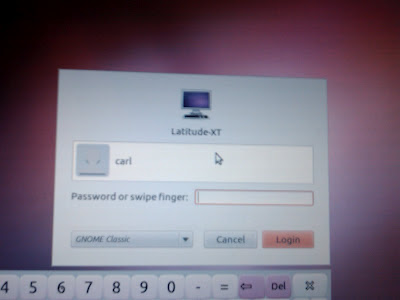
I got this to work with my Dell Latitude XT, but it should work with some Lenovo Thinkpads and some HP laptops that have the same SGS Thomson Microelectronics fingerprint reader or other supported readers. As Thinkfinger isn't available in the Precise repositories, I had to download the Natty packages from here and install them manually with
sudo dpkg -i libthinkfinger0_0.3+r118-0ubuntu4_amd64.deb thinkfinger-tools_0.3+r118-0ubuntu4_amd64.deb libpam-thinkfinger_0.3+r118-0ubuntu4_amd64.deb
You could also try compiling them (which i tried, unsuccessfully!) from the tar available here. Then i followed the instructions on the Ubuntu Wiki for Thinkfinger.
Once that's done reboot and you should be able to tap your username on the login screen, swipe your finger, then tap 'login' and you should be able to login. You can even swipe while doing sudo commands on the commandline! The only slight problem when swiping your finger to login, is it doesn't unlock the login keyring, so you'll have to enter your password once (you can use the Onboard onscreen keyboard if you're using a tablet). There apparently used to be a workaround but that is now long out of date.
Monday, 5 March 2012
Enable Screen Rotation in Ubuntu on convertible laptop/tablets
For those with Linux on convertible tablet/laptops like the Dell Latitude XT and XT2, HP xc4400 etc, you might find Magick Rotation useful, it enables automatic screen rotation when you switch between laptop and tablet mode. Download and extract Magick Rotation, then make sure the magik-rotation file is executable, the right click and run it, or cd into the directory and do ./magick-rotation. Follow the instructions in the readme as it may vary depending on make/model. I've just set it up on Ubuntu 12.0.4 on my XT and it works very nicely. I've disabled the Cell Writer function as I don't need it but may be useful for those who use portrait mode and use the stylus to write notes.
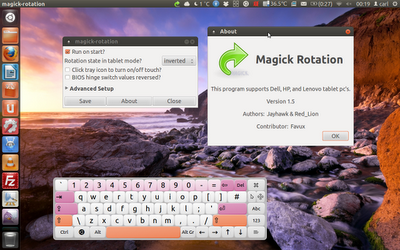
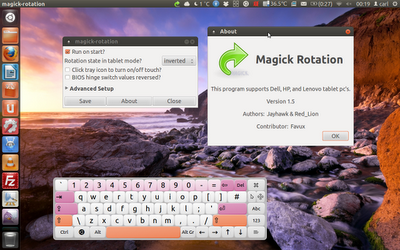
Saturday, 3 March 2012
Windows 8 and Ubuntu 12.04 Beta On a Dell Latitude XT
I have acquired a slightly faulty Dell XT convertible tablet/laptop, the screen no longer stays up in laptop mode and it's also lacking it's pen stylus. Specs-wise it's similar to my Latitude D430, a Core2Duo CPU at 1.33Ghz, 2GB RAM, except this has ATI X1250 graphics instead of Intel 950 and an 80GB 1.8" hard drive instead of a 60GB 2.5" drive. I am unsure as to how to get multi-touch capabilities in either Windows 8 or Ubuntu, in neither does it work out the box, perhaps the Windows Vista drivers may work in Windows 8.
Windows 8
When it was new it would have come preinstalled with Windows XP or Vista. Since the Windows 8 'Consumer Preview' had just been released I decided to have a little play with it on the XT. I used the docking station's DVD drive to install it and it took about 30 minutes. Single finger touch works out the box.
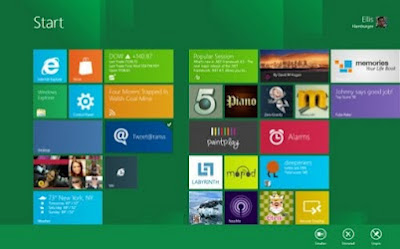
Windows 8 feels clunky to me, like Windows 7 with the ugly Metro interface bolted on the front. Switching from the touch-friendly Metro to the not very touch friendly desktop and back again feels awkward, and doing that every time I want to search for an app gets old fast! I'd much rather use an OS that is built for touch screen mobile devices from day 1, such as Android, iOS etc. I did like the on-screen keyboard, but for web browsing it wouldn't pop up for Firefox, only IE, although apparently there will be an 8-friendly version coming soon.
Ubuntu
After a brief test of Mint with Gnome3/Cinnamon (which I can't get on with, not keen on the menus and the Mint hijacking of the Search Add-ons), I formatted it and installed Ubuntu 11.10 64bit liveCD. Then I upgraded to the latest 12.04 beta. Although I'm not that keen on Unity for the desktop, in this case it does suit a tablet and has improved a bit recently. Having said that I still don't like Global Menus and would prefer to be able to easily disable that feature. Again, the single-finger touchscreen works out-the-box. Unity is still not touch-friendly enough (grabbing those overlay scrollbars is tricky for instance) but feels and looks a lot nicer than Metro and the MyUnity tool is very useful too if you want to tweak Unity settings. Sadly, ATI dropped support for the X1250 graphics card, which means I can only use Unity 2D and some 3D games/apps don't work very well.
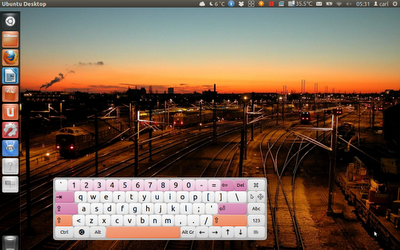
For touch use, I've found it best to disable auto hiding of the launcher (Settings, Appearance, Behavior). Ubuntu's default onscreen keyboard is called Onboard. It's OK once you resize it so you can actually use it with your fingers, though I wish it would automatically pop up and hide for dialogue boxes, like Caribou does. Enable the onscreen keyboard from Settings, Universal Access Preferences. Onboard should also appear on the LightDM login screen too. If you have upgraded from an earlier version of Ubuntu that used the GDM2 login screen (or if LightDM is trashed and you have switched to GDM), you can make Onboard appear by adding "onboard -s 684x200 -x 170 -y 568 &" to /etc/gdm/Init/Default between the last 'fi' and 'exit 0' as shown in this how-to. No need to change any other settings as shown on there though. Update: The only really frustrating thing about Unity is the dock which on this device is far too easy to accidentally open apps when trying to scroll the dock!
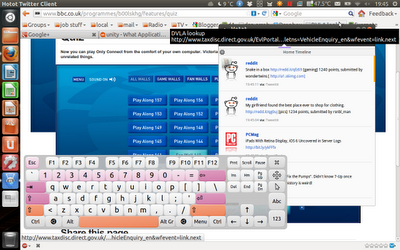
Overall Ubuntu 12.04 works fairly well on the XT, despite the lack of proprietary graphics drivers. With a bit more improvement, Unity could be a good touch friendly desktop, though I still don't plan on using it on my main dual-monitor desktop or other laptops and desktops where I prefer Gnome Classic or XFCE (Xubuntu). And despite the odd bug here and there which should be fixed by it's release, 12.0.4 should be a decent LTS.
Windows 8
When it was new it would have come preinstalled with Windows XP or Vista. Since the Windows 8 'Consumer Preview' had just been released I decided to have a little play with it on the XT. I used the docking station's DVD drive to install it and it took about 30 minutes. Single finger touch works out the box.
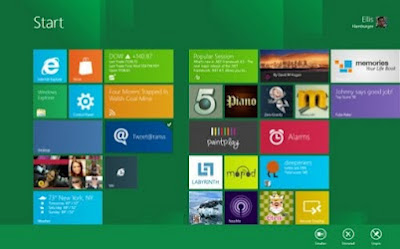
Windows 8 feels clunky to me, like Windows 7 with the ugly Metro interface bolted on the front. Switching from the touch-friendly Metro to the not very touch friendly desktop and back again feels awkward, and doing that every time I want to search for an app gets old fast! I'd much rather use an OS that is built for touch screen mobile devices from day 1, such as Android, iOS etc. I did like the on-screen keyboard, but for web browsing it wouldn't pop up for Firefox, only IE, although apparently there will be an 8-friendly version coming soon.
Ubuntu
After a brief test of Mint with Gnome3/Cinnamon (which I can't get on with, not keen on the menus and the Mint hijacking of the Search Add-ons), I formatted it and installed Ubuntu 11.10 64bit liveCD. Then I upgraded to the latest 12.04 beta. Although I'm not that keen on Unity for the desktop, in this case it does suit a tablet and has improved a bit recently. Having said that I still don't like Global Menus and would prefer to be able to easily disable that feature. Again, the single-finger touchscreen works out-the-box. Unity is still not touch-friendly enough (grabbing those overlay scrollbars is tricky for instance) but feels and looks a lot nicer than Metro and the MyUnity tool is very useful too if you want to tweak Unity settings. Sadly, ATI dropped support for the X1250 graphics card, which means I can only use Unity 2D and some 3D games/apps don't work very well.
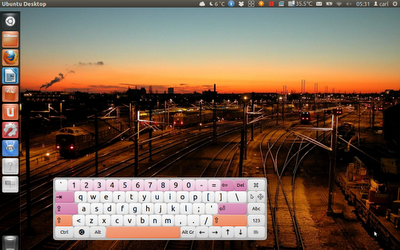
For touch use, I've found it best to disable auto hiding of the launcher (Settings, Appearance, Behavior). Ubuntu's default onscreen keyboard is called Onboard. It's OK once you resize it so you can actually use it with your fingers, though I wish it would automatically pop up and hide for dialogue boxes, like Caribou does. Enable the onscreen keyboard from Settings, Universal Access Preferences. Onboard should also appear on the LightDM login screen too. If you have upgraded from an earlier version of Ubuntu that used the GDM2 login screen (or if LightDM is trashed and you have switched to GDM), you can make Onboard appear by adding "onboard -s 684x200 -x 170 -y 568 &" to /etc/gdm/Init/Default between the last 'fi' and 'exit 0' as shown in this how-to. No need to change any other settings as shown on there though. Update: The only really frustrating thing about Unity is the dock which on this device is far too easy to accidentally open apps when trying to scroll the dock!
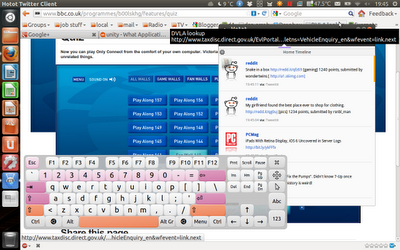
Overall Ubuntu 12.04 works fairly well on the XT, despite the lack of proprietary graphics drivers. With a bit more improvement, Unity could be a good touch friendly desktop, though I still don't plan on using it on my main dual-monitor desktop or other laptops and desktops where I prefer Gnome Classic or XFCE (Xubuntu). And despite the odd bug here and there which should be fixed by it's release, 12.0.4 should be a decent LTS.
Tuesday, 14 February 2012
Ubuntu 11.10 Classic Desktop on a Dell Latitude D430
As a late Xmas present, I acquired a Dell Latitude D430 (Core2Duo, 1.33Ghz, 2GB RAM, 60GB HDD, Intel 950 graphics), it's very lightweight and works well with Linux. It has no DVD drive built in but I installed with a USB DVD writer, there's also a docking station avalable with one built in. I decided to try some Ubuntu Gnome Classic aka the old Gnome Fallback option since Gnome-shell doesn't work on this laptop and I'm still not keen on Unity (it still feels slow, and restricted options-wise, and I can't work with Global Menus). I have also been using Xubuntu, but I thought I'd give Classic a try.
I Installed Gnome Classic using 'sudo apt-get install gnome-session-fallback' then logged out and in and changed the session to 'GNOME Classic' I used this AskUbuntu post to get Compiz working properly, adding 'compiz --replace' to startup items and editing /usr/share/gnome-session/sessions/gnome-classic.session, replacing "RequiredProviders=windowmanager;notifications;" with "RequiredProviders=windowmanager;"
I installed compizconfig-settings-manager and enabled Snapping Windows, Shift Switcher, Window Previews and Wobbly Windows. Make sure the Unity Plugin is not enabled. In addition, since for some reason right click + alt does not seem to be working on my Gnome Classic panels, I run Cairo Dock so my most used applications are easy to launch. Cairo Dock is a lot more flexible than the Unity dock, you can move it to any side of the screen and, I think it looks much nicer. I also found this good list of Ubuntu Indicators and installed the System Load Indicator, CPUFreq, My Weather Indicator, and Hardware Sensors Indicator. Here's how my desktop looks: (click for larger image). EDIT: I have found out, from this howto, that Winkey + Alt + Right Click is used to add items to the panel.
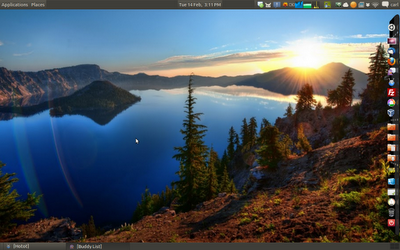
I Installed Gnome Classic using 'sudo apt-get install gnome-session-fallback' then logged out and in and changed the session to 'GNOME Classic' I used this AskUbuntu post to get Compiz working properly, adding 'compiz --replace' to startup items and editing /usr/share/gnome-session/sessions/gnome-classic.session, replacing "RequiredProviders=windowmanager;notifications;" with "RequiredProviders=windowmanager;"
I installed compizconfig-settings-manager and enabled Snapping Windows, Shift Switcher, Window Previews and Wobbly Windows. Make sure the Unity Plugin is not enabled. In addition, since for some reason right click + alt does not seem to be working on my Gnome Classic panels, I run Cairo Dock so my most used applications are easy to launch. Cairo Dock is a lot more flexible than the Unity dock, you can move it to any side of the screen and, I think it looks much nicer. I also found this good list of Ubuntu Indicators and installed the System Load Indicator, CPUFreq, My Weather Indicator, and Hardware Sensors Indicator. Here's how my desktop looks: (click for larger image). EDIT: I have found out, from this howto, that Winkey + Alt + Right Click is used to add items to the panel.
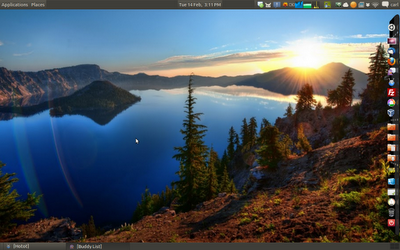
Saturday, 28 January 2012
Ubuntu On a 1Ghz Powerbook G4
Having had audio problems on OSX on my Tibook, I decided to reinstall, so I thought I might aswell install Linux alongside it since I'm starting from a fresh hard drive. The only PowerPC 'buntu version I could find was Ubuntu 10.0.4 LTS, which is downloadable here. First I wiped the hard drive with Disk Utility during the Leopard install, and split the 60GB drive so that 13GB of blank space was left at the end of the drive. Once I'd set up OSX, I installed Ubuntu using the livecd. During install I let Ubuntu use the largest continuous free space and left it to it. Ubuntu automatically installs the yaboot bootloader which allows you to boot into either OSX (press x) or Linux (press l) on each boot, although it auto-loads Linux by default. To change this you need to edit /etc/yaboot.conf and add defaultos=macos to the list of boot options. Save the file, then do sudo ybin -v. Amusingly, in the output, it blesses the drive with 'holy penguin pee!'

Hardware
Almost all the hardware works correctly 'out-the-box' including sound and reasonable basic graphics output apart from the onboard wireless, which cannot seem to connect properly to my routers. However, even in OSX, the onboard wireless has worked pretty poorly and I have been using a Buffalo PCMCIA card which works straightaway on OSX (unlike Ralink cards) and works on Ubuntu once the right driver is installed using the Hardware Drivers tool. One thing that's slightly different is in Ubuntu you hold Fn to get the screen brightness and volume controls, while in OSX you use it to get the F keys. Also of course, in OSX the Apple key is used instead of Control for copy and paste etc. Also the Powerbook only has one trackpad button, so I had to Google to find out that F12 is used for right-click, although I use a USB mouse most of the time.
Software
I decided to try a lighter desktop than Gnome since the Powerbook is only 1Ghz with 1GB of RAM. I tried Lubuntu's LXDE desktop first but i found it not quite as easy to use as XFCE, so I then installed the xubuntu-desktop package instead. Software wise the only apps that I miss are Hotot Twitter client, Dropbox and the browser flash plugin all of which have no PowerPC versions in Linux. There is gnash alternative for flash but it seems to beslower and even more resource hungry. Youtube sort of works though it complains of another plugin missing, and prompts me to upgrade to Flash 10 for 'better performance' Alternatively I can download them with Downloadhelper addon for Firefox or watch them in Minitube. I shall have to scout round for a good Twitter client for it. Also another slight annoyance is when I try to mount the Leopard HFS+ filesystem, I can only read some of the directories, others say I don't have permission or just don't open at all. What is nice on Linux though is having Deluge torrent client/server (which I think is only on OSX through macports), UbuntuOne and Tomboy Notes (not available on PowerPC OSX).
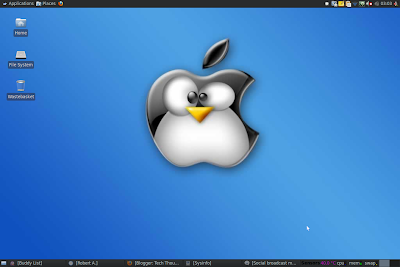
Overall Ubuntu/Xubuntu works fairly well on the Powerbook and I shall keep it on there for general use, though I might see if I can coax some better graphical performance, hopefully.
Update 31/12/12
I've found an alternative Twitter client, Turpial, and though not as nice as Hotot it's still a reasonable client. In fact I wish at least one of them was available on PowerPC OSX, since many have disappeared in the authpocalypse and I can't find a working free Twitter client (with a gui at least) for PPC Mac.

Hardware
Almost all the hardware works correctly 'out-the-box' including sound and reasonable basic graphics output apart from the onboard wireless, which cannot seem to connect properly to my routers. However, even in OSX, the onboard wireless has worked pretty poorly and I have been using a Buffalo PCMCIA card which works straightaway on OSX (unlike Ralink cards) and works on Ubuntu once the right driver is installed using the Hardware Drivers tool. One thing that's slightly different is in Ubuntu you hold Fn to get the screen brightness and volume controls, while in OSX you use it to get the F keys. Also of course, in OSX the Apple key is used instead of Control for copy and paste etc. Also the Powerbook only has one trackpad button, so I had to Google to find out that F12 is used for right-click, although I use a USB mouse most of the time.
Software
I decided to try a lighter desktop than Gnome since the Powerbook is only 1Ghz with 1GB of RAM. I tried Lubuntu's LXDE desktop first but i found it not quite as easy to use as XFCE, so I then installed the xubuntu-desktop package instead. Software wise the only apps that I miss are Hotot Twitter client, Dropbox and the browser flash plugin all of which have no PowerPC versions in Linux. There is gnash alternative for flash but it seems to beslower and even more resource hungry. Youtube sort of works though it complains of another plugin missing, and prompts me to upgrade to Flash 10 for 'better performance' Alternatively I can download them with Downloadhelper addon for Firefox or watch them in Minitube. I shall have to scout round for a good Twitter client for it. Also another slight annoyance is when I try to mount the Leopard HFS+ filesystem, I can only read some of the directories, others say I don't have permission or just don't open at all. What is nice on Linux though is having Deluge torrent client/server (which I think is only on OSX through macports), UbuntuOne and Tomboy Notes (not available on PowerPC OSX).
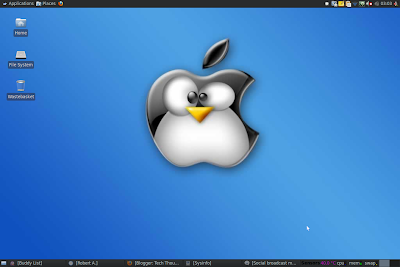
Overall Ubuntu/Xubuntu works fairly well on the Powerbook and I shall keep it on there for general use, though I might see if I can coax some better graphical performance, hopefully.
Update 31/12/12
I've found an alternative Twitter client, Turpial, and though not as nice as Hotot it's still a reasonable client. In fact I wish at least one of them was available on PowerPC OSX, since many have disappeared in the authpocalypse and I can't find a working free Twitter client (with a gui at least) for PPC Mac.
Wednesday, 25 January 2012
Powerbook G4 Audio Problems
Well I've just been having a frustrating time with my 1ghz Powerbook G4, which I've only had for a short time. My cheapo iPod dock broke and I've started using the Powerbook instead with the iPod connected via USB. This worked fine for a couple of nights but now audio keeps stuttering and stopping, no matter which music player I've tried. I thought it might be because the iPod is attached to slow USB 1.1 but ruled that out after copying the music to the hard drive. It's not the audio leads or headphones, there must be something wrong with the 'books socket or it's onboard soundcard. Highly annoying, I think I'm going to try Xubuntu PowerPC on it to rule out OSX problems (Download PowerPC 'buntu versions of 10.0.4 here). I have at least rediscovered which players I can still use on OSX. I tried the stable version of Vox, the new version does not work on PowerPC), VLC, and my new favourite, Cog. Cog is very lightweight, probably the lightest of them all and has better music management than Vox. I'm now using my older 667Mhz Powerbook for music for the time being.
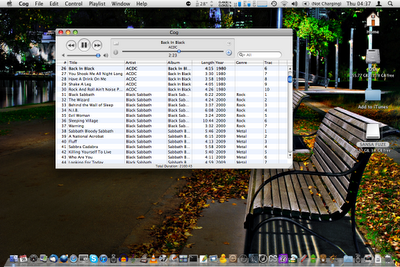
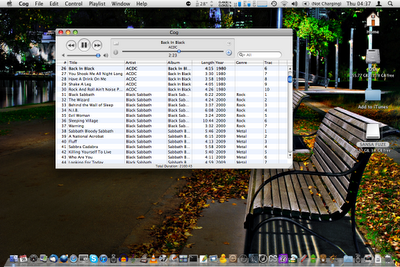
Monday, 9 January 2012
Tech Thoughts Now Has a Google+ Page!
Now you can follow Tech Thoughts on Google+ and you'll be kept posted of new blogposts and tech news.
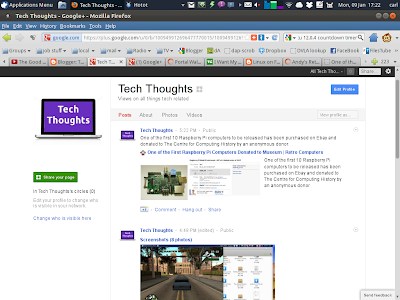
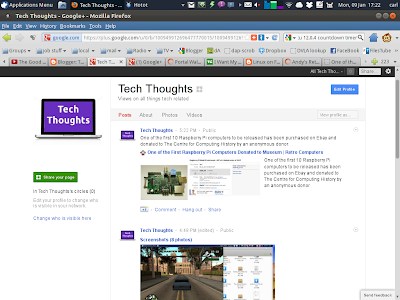
Sunday, 8 January 2012
My HTC Hero Feels Like New Again!
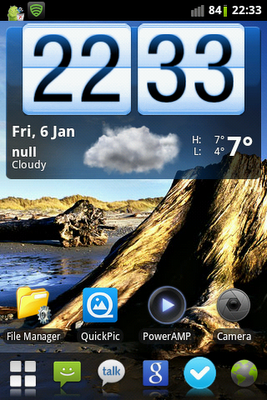
I have recently reinstalled CyanogenMod 7 on my HTC Hero, since it was so bogged down with background apps that the battery life was about 4 hours! It now feels like a new phone again and I've held back on the amount of apps that run in the background, and I have not installed Facebook or Twitter as I can kill two birds with one app by using Seesmic, which is less resource hungry than either of them. I'm also using the lightest launcher I could find, Zeam, which does what I need it to do. I like the way the dock works on it, having six visible items plus more that are hidden.
Apps wise I've switched from Cubed to PowerAmp, which runs much more smoothly on my Hero and has some nice features, it always pauses when I remove the headphones and to skip tracks you swipe back or forth on the album art.
QuickPic is now my preferred photo viewer, as it is nice and quick, and works well. I've also added a few more interesting apps like TransDroid torrent client which I use to access Deluge on my server. You can add, delete, pause and search for torrents and can also access Transmission amongst many other clients. I've also found some great remote access app like AirDroid that allows you to control your phone via web browser on your PC and Droid VNC Server for VNCing into your phone! Also another great app for managing apps and settings is Elixir 2.
Update 24/02/12 I have switched music players again, to MortPlayer, which does most of what Poweramp does with less resources and is completely free too.
Subscribe to:
Comments (Atom)


.jpg)
.jpg)
.jpg)
.jpg)





















