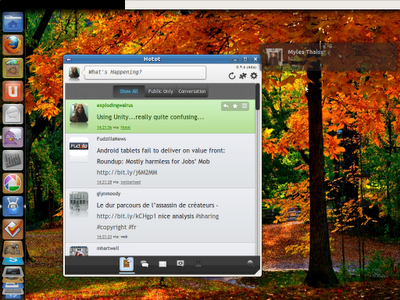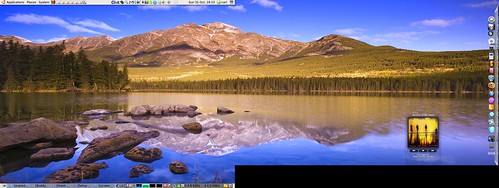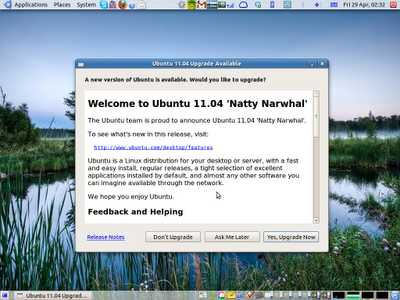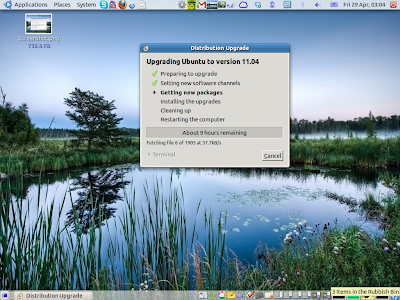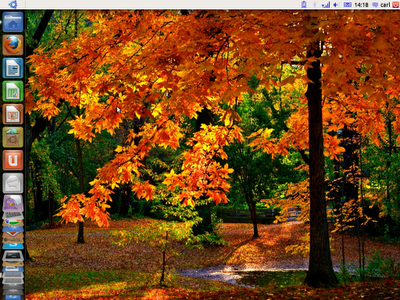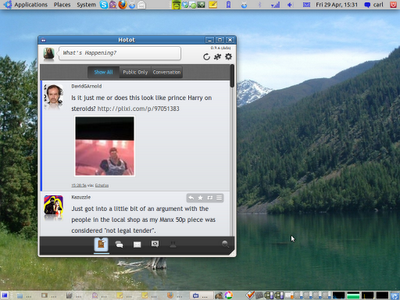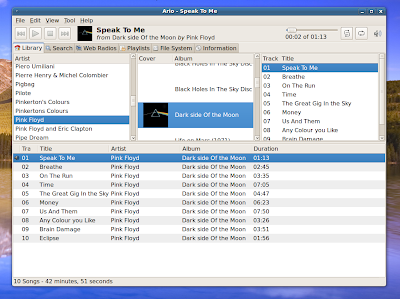I've actually had it for a week or so now and I love it! When I first got it, I played with the stock HTC version of Android for a bit, but found it a bit limiting settings-wise and me being a tinkerer and Linux user, I wanted to have a good rummage and tweak! I tried a few different alternative firmwares starting with Cyanogenmod and finally settled on VillainROM. It's based on Cyan but has the Google apps included by default and has some extra tweaks, including LauncherPro installed by default. The only thing I miss from the original firmware is part of HTC Sense, that nice weather widget that shows drops of rain and a wiper when it rains!
Here's what I love about my Android phone so far:
- Being able to customise almost everything! Almost every little thing about the OS is tweakable! (though I do forget how I've done things sometimes!)
- Ability to disable mobile data and just use WIFI, this is important for me as I'm on Pay As You Go, and as far as I know, this isn't possible on the iPhone. (Update: Is possible on iPhone 3GS, 4, and 4S) On my previous phone some apps would turn on the 3G without asking, sapping my credit.
- Install apps from Android Market using the browser on my computer, as well as on the phone itself, so it's very convenient and easy to keep track of what's installed. AppBrain is another useful site to discover new and interesting apps to install through their app that connects to Market and gives more info and stats for apps I also like being able to install single apps from other places. It's also quite handy to upload the odd app to Dropbox for install on the phone via the Dropbox app.
- Store Apps on MicroSD card. This is a great feature of Android. It saves on onboard memory enabling me to have over 70 apps!
- Gmail app - It's such a good app that I pretty much only check my emails on my phone now, I haven't opened Thunderbird in days!
- Uploading photos as soon as they are taken. The Hero has a reasonable 5MP camera and I like the convenience of not having to connect via USB to upload my photos. They automatically upload to Google, but I also use the UbuntuOne app that also uploads automatically as soon as I get a connection, very handy!
- Enable Quiet Hours. I don't know whether this is available on iOS, Blackberry etc, but this is a great feature, it means that no one can wake me up in the middle of the night by calling me but I'll hear it ring when it gets to a reasonable time
Favourite apps:
Tomdroid: Android version of Tomboy that I use on Ubuntu. Although you cannot edit the notes on the phone, it is still handy to have access to them.
Dropbox, UbuntuOne, and Wuala: 3 very useful apps for accesssing online storage.
TaskOS: Shopping list type app that syncs with Google Tasks. This along with the Google Calendar app have replaced my Palm Tungsten for keeping appointments, shopping list etc.
Quickmark: The nicest free bar code scanner that I've tried so far.
Cubed: Music player that has a great coverflow-style view option for flicking through albums, scrobbling to Last.fm (via either Scrobble Droid or Simple Last.fm Scrobbler) and good album art support. It can use local or embedded art or download it. And of course, like a lot of Android players it supports Ogg and FLAC aswell as the usual Mp3 and AAC. I prefer not to use AAC as it seems it's tags are not supported on Android. I also quite like the Songbird Android app but it doesn't have any way to manually add or change album art.
And many more!
Google+, Reddit Mobile, Overlook Fing (awesome network info tool), ConnectBot and sshdroid ssh client and server, Wifi Analyzer, Maverick (another wifi tool for wardriving), Android VNC, SCDB (warns of speed cameras), ElectroDroid (gives pin outs for electrical cables, conversion tools etc). These are just some of the apps I have installed, you can see all of them on AppBrain.
All the apps I've listed here are all free on the Android Market. If you have any suggestions of interesting and useful apps please feel free to mention them in the comments.
Update 01/12/11
I've replaced LauncherPro, which comes with Villainrom, and handles the desktop, with GoLauncher as it has nicer options and seems more responsive and less inclined to crash. I've also just installed Beautiful Widgets (which can be had from GetJar for free) as it has clock and weather widgets much like HTC Sense has.